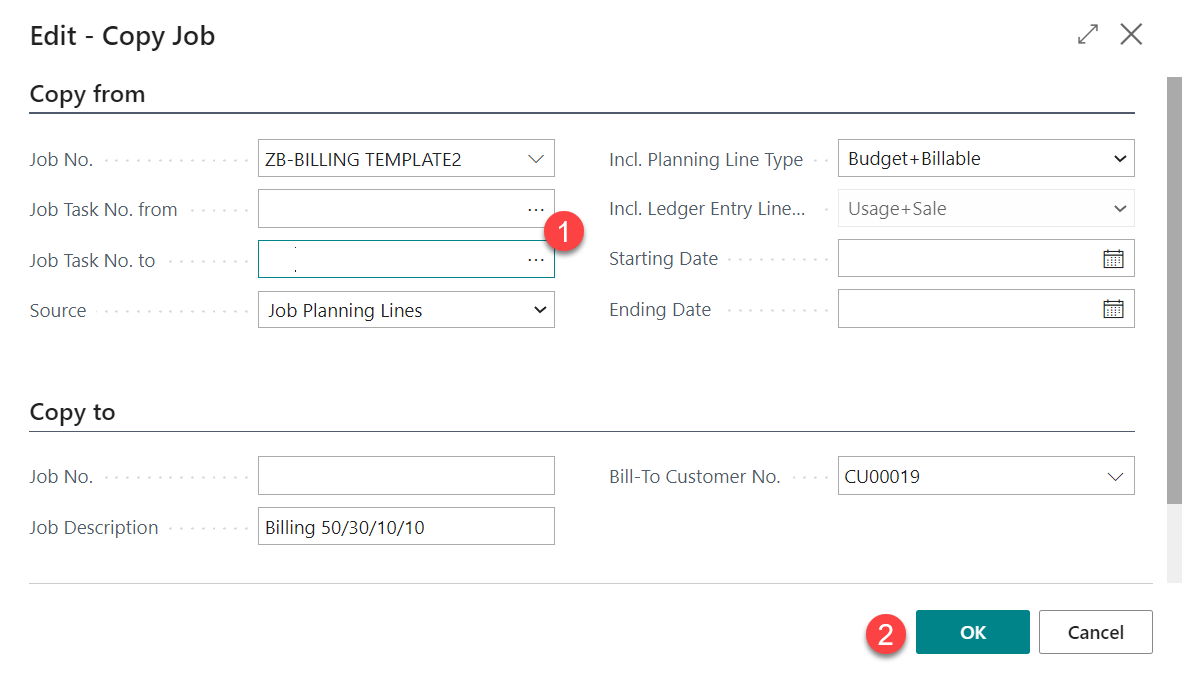| Table of Contents |
|---|
| Info | ||
|---|---|---|
| ||
(1) Role Centre helps users focus on the work that is important to them. Choose the role ‘Project Manager’ to use the role center, which shows the relevant tasks related to the project. (2) Template - Create a project with tasks and planning lines as a template. (3) Project Payment by Installments - https://learn.microsoft.com/en-us/dynamics365/business-central/walkthrough-managing-projects-with-jobs#making-payments-by-installments |
1. Create Project
Step 1 - Click [] in navigation bar.Go to Project | ||||||||||||||||||||||||
|---|---|---|---|---|---|---|---|---|---|---|---|---|---|---|---|---|---|---|---|---|---|---|---|---|
Note: if the link not included in navigation barmenu, click Search button then enter jobs "Project" into search box. and then select related link. | ||||||||||||||||||||||||
Step 2 - Create new Job by copy from template. | ||||||||||||||||||||||||
Select Template then choose action Process => Copy Job | ||||||||||||||||||||||||
a new project | ||||||||||||||||||||||||
In Projects list, select action New to create a new project | ||||||||||||||||||||||||
Step 3 – Enter Job information.Project Information | ||||||||||||||||||||||||
Enter the Project Information in General Tab. Key information is listed below. Enter other fields as required. Change the data it copied from Template. The key information for Job Card as mentioned in the table below::
| ||||||||||||||||||||||||
Step 4 – Enter Project Tasks | ||||||||||||||||||||||||
To copy the tasks from "Template", select action "Copy Project Tasks from..." in action menu. Alternatively, Go to Tasks Tab, and then click 'New" to add project tasks manually. Enter the "Project No" that the record is created for Template, and then click "OK" to copy the Project Tasks. The Tasks Line and related Project Planning Lines copied from the "Template". The Start Date and End Date for the tasks to be default "Work Date". |
2. Create Job without copy data from existing record
...