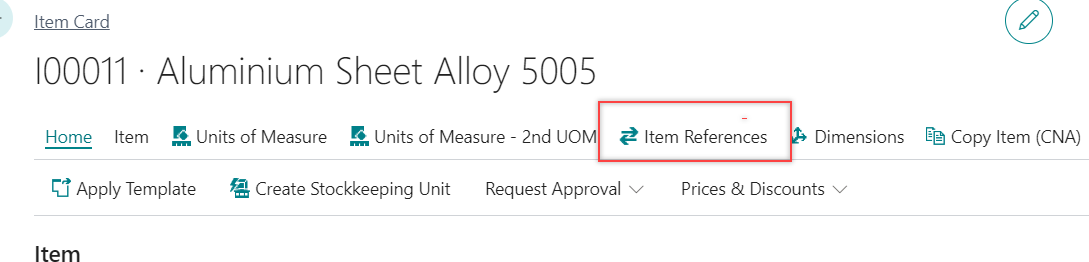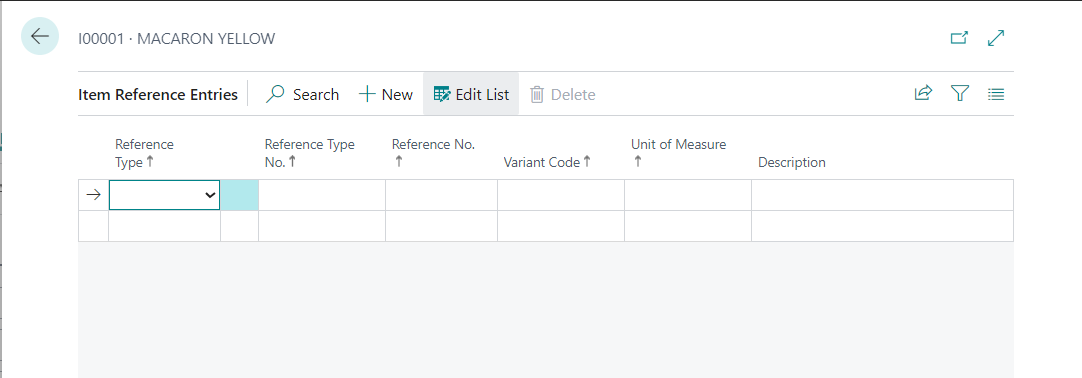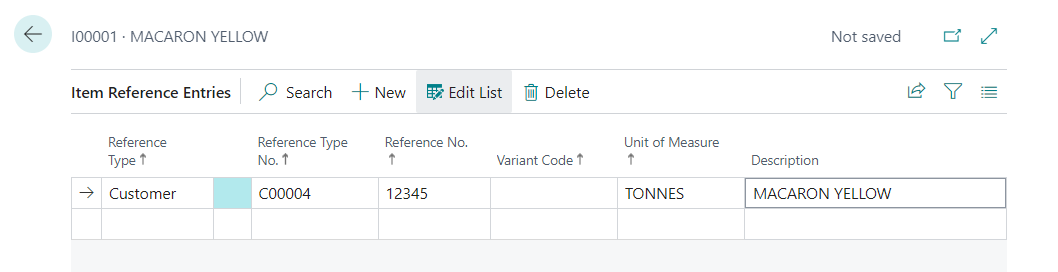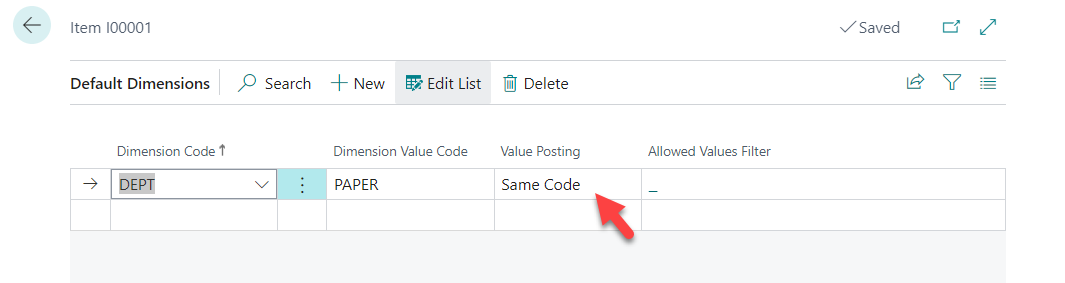2.3 - Item Reference - (Optional) record the vendor/customer’s SKU if any. | ||||||||
1) Select "Item References" from action bar 2) Select the Reference Type in the new empty line
Example: |
2.3- Dimensions - (Required)
Dimension Value for Global Dimension "Dept" to be fill up according to user select the value in Item Tab.
However, user need to select the Value Posting option for the dimension
- Select "Dimensions" from action bar
- Select option for Value Posting for the Dimension (NOTE: for CN AUST, Value Posting for Item should be "Same Code")
NOTE:
Code Mandatory - Select this option if the default dimension for this account or account type must have a dimension value when posting, but any dimension value is acceptable.
Same Code - Select this option if the default dimension for this account or account type must always have the same dimension value code as that selected in the Dimension Value Code field.