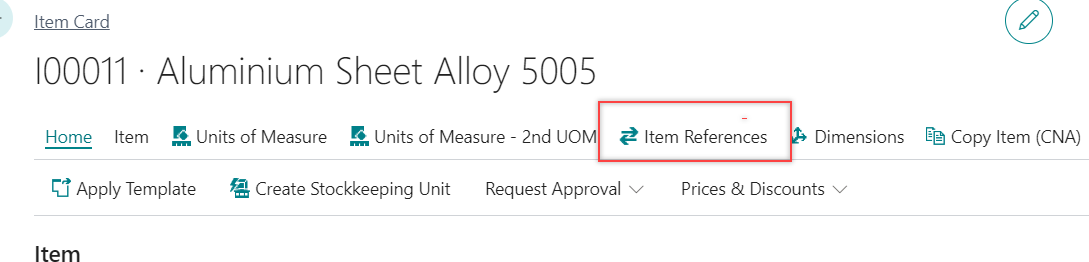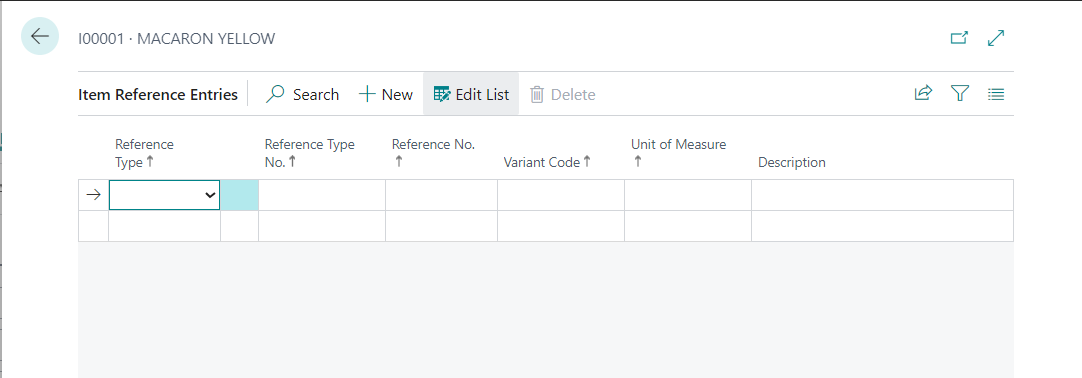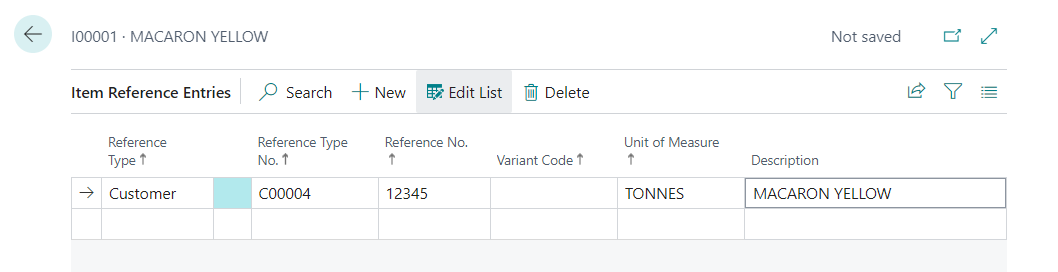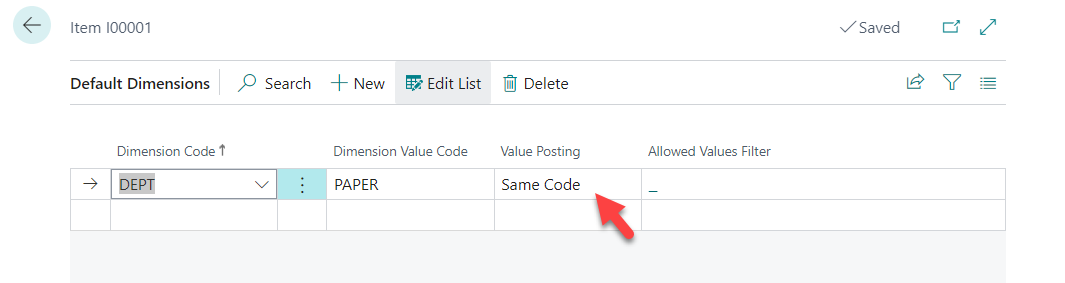Follow below steps to create an Item Reference.
Item Reference - |
record the vendor/customer’s SKU if any. (Optional) |
1) Select "Item References" from action bar of the Item Card
|
The page for Item Reference Entries to be shows. Enter the related information. (1) Reference type - Select the Reference Type in the new empty |
line. User should select among below three options:
|
|
|
|
(2) Reference Type No. - Select the reference type no. according to the Reference Type (E.g. If the Referent Type is |
“Customer”, select the Customer No. Blank for “Bar Code") (3) Reference No. - Enter the Reference No. (e.g. Customer's SKU no.) (4) Unit of Measure - Enter the Unit of Measure |
it related to the Reference No, (5) Description - Enter the Item |
Description (NOTE: Description must enter for the reference no. If the item description is same as item card, user can copy the item description into this page manually. |
Example: |
2.3- Dimensions - (Required)
Dimension Value for Global Dimension "Dept" to be fill up according to user select the value in Item Tab.
However, user need to select the Value Posting option for the dimension
- Select "Dimensions" from action bar
- Select option for Value Posting for the Dimension (NOTE: for CN AUST, Value Posting for Item should be "Same Code")
NOTE:
Code Mandatory - Select this option if the default dimension for this account or account type must have a dimension value when posting, but any dimension value is acceptable.
Same Code - Select this option if the default dimension for this account or account type must always have the same dimension value code as that selected in the Dimension Value Code field.