You are viewing an old version of this page. View the current version.
Compare with Current
View Page History
« Previous
Version 4
Next »
Follow below steps to create an Item Reference.
Item Reference - record the vendor/customer’s SKU if any. (Optional) |
1) Select "Item References" from action bar of the Item Card 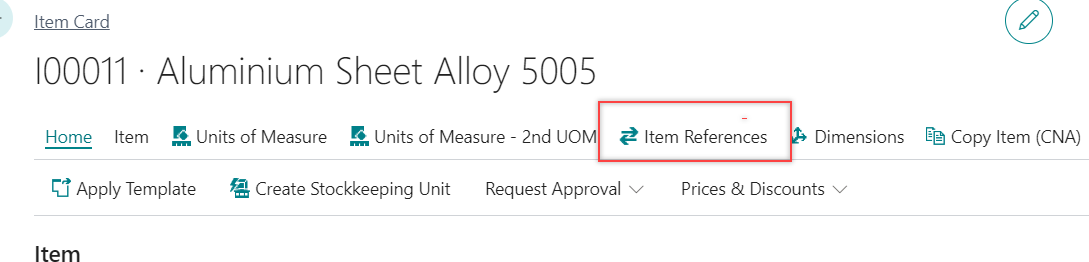
2) Select the Reference Type in the new empty line | # | Description |
|---|
| Customer | The Item Reference Code for the specific item according to the customers' record | | Vendor | The Item Reference Code for the specific item according to the vendor' record | | Bar Code | The inertnal barcode for the specific item that the company is using |
- Select the Reference Type No. according to the Reference Type (E.g. If the Referent Type is “Customer”, select the Customer No. No need to select for “Bar Code")
- Enter the Reference No. (e.g. SKU no。)
- Enter the Unit of Measure
- Enter the Description (NOTE: Description must enter for the reference no. If the item description is same as item card, user can copy the item description into this page manually.
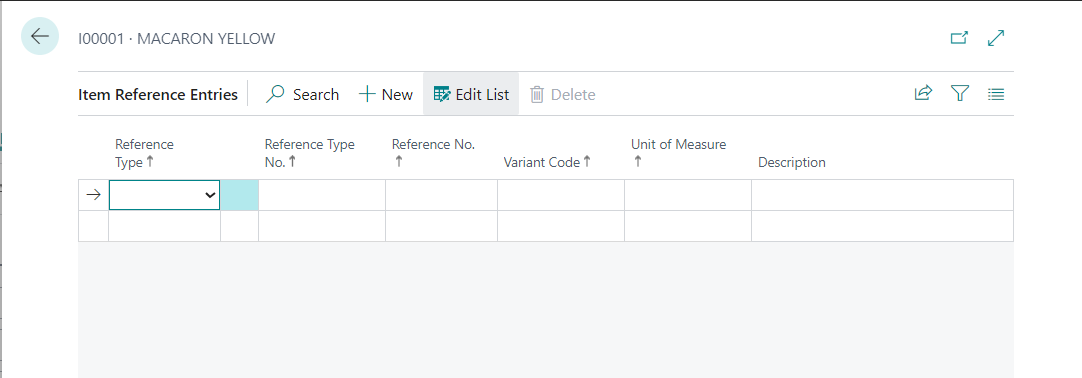
Example: 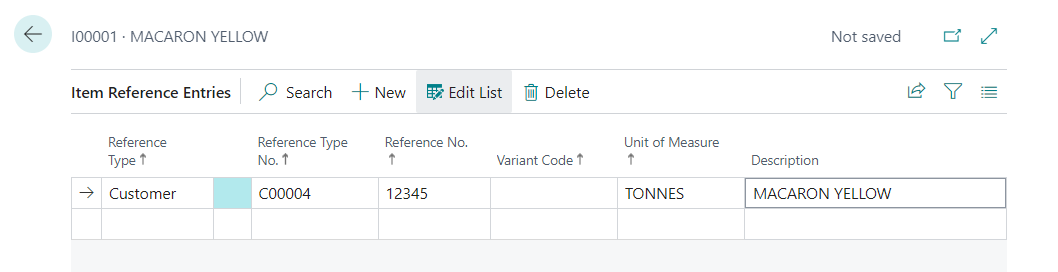
|