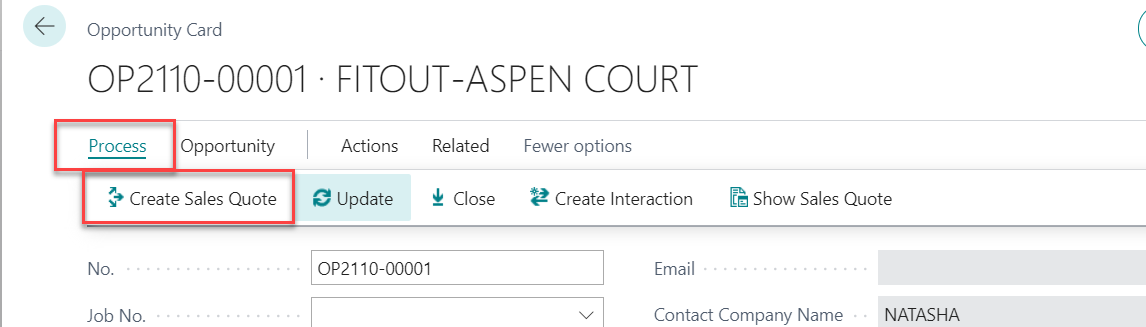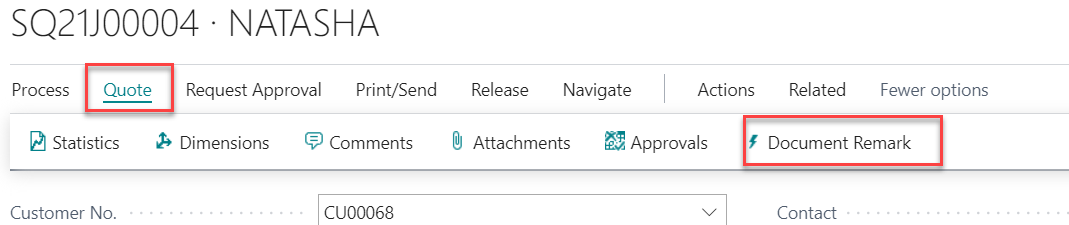Fill up Sales Quote Lines (the data below is use QE2020K7649 as an example)
The header line (e.g. 1. Preliminaries)
- Format - Select "Bold & Underline"
- Line Id - Enter 1
- No. - Select "PRLE"
- *use system function “Standard Text” for enter the header line
The item line (e.g. 1.1. 10 million 3rd party insurance)
- Format - Select "Normal"
- Line Id - Enter 1.1
- Type - select “Item”
- No - select item from item list
- *Extended line to be shows in below of item description
- (e.g. FB08, user need to enter the specification for the item.
- Description – Default from Item, user can change the description in Quotation
- *IMPORTANT: if the unit of measure is different with default unit in item card, user must change the unit of measure first
- Quantity - enter the quantity
- Unit of Measure Code - default from item card
- *IMPORTANT: if change unit of measure code, item description to be reset to default
If the amount is included for the item line (e.g. item 1.5 removal of debris & dumping......)
- Note - enter "Included" in this column then the text to be show on the sales quotation Amount column
For Sub-total line
- No - select "Sub-Total" in No. column
- *use system function "Standard Text" for identify the line is showing the sub-total in sales quotation document
For Image Line
- No - select "IMG" in No. column then select Manage / Attach Image to add the image for showing on sales quotation document
- *use system function "Standard Text" for identify the line is use for showing the image in sales quotation document

Continue to enter the quotation line until completed.