The system has different types of discount offers and it can work the member schema and coupon campaign.
Step-by-step guide
Currently, POS using Discount offers, Total Discount offers, Line Discount offers, Mix & Match, and Multibuy Discounts for most promotion.
Line Discount
Line Discount applied automatically or on user demand. (升杯優惠)
- Open the Line discount list by click the Line Discount offer shortcut in left navigation menu.
- For example: In this discount, Red Bean Tang Yuan drink series buy small size can free upgrade to medium which means consumers given a small size price can buy medium size.
In other words, we could give a discount to the medium size when the consumer would like entitle to this discount.
Please check the definition of the fields before create and test.
Top menu:
Enable - click the Enable button on the top ribbon menu.
General:
Price Group - It determines taken what price of the discount item to calculate the discount.
Validation Period ID - It can control the discount validation period.
Lines:
Unit of Measure - It can specify the item's different dimensions to apply the discount.
Discount Amount Including VAT - Given the discount amount of the item. It will automatically calculate the offer price when entering a discount amount.
Triggers:
Line Discount Group Code - Assign a code to trigger the discount to apply to the transaction when the POS command LINE_DISC_OFFER was triggered.
If assign the code in other line discount, system will apply discount
Line Discount Execution:
Automatic - the system will based on the priority of each discount automatically trigger the discount on the transaction when the required item(s) match.
If selected Automatic, all the medium-size Red Bean Tangyuan Milk Tea and Red Bean Tangyuan Matcha Latte in the transaction will apply a discount. No trigger actions need.
Manual-Line - it will apply the discount of the selected line when triggering the POS command LINE_DISC_OFFER or Coupon (please specify the coupon code before using this triggering method at POS).
For example, selecting the medium-size Red Bean Tang Yuan Milk Tea or Red Bean Tangyuan Matcha Latte in the transaction will apply a discount once if selected Manual-Line. It must work with the Line Discount Group code or Coupon.
Manual-Trans. - it will apply the discount of all line(s) at which the item(s) were set required when triggering the POS command LINE_DISC_OFFER or Coupon (please specify the coupon code before using this triggering method at POS).
For example, all the medium-size Red Bean Tangyuan Milk Tea and Red Bean Tangyuan Matcha Latte in the transaction will apply the discount if selected Manual-Trans. It must work with the Line Discount Group code or Coupon.
Coupon Code - Specify the coupon to trigger the offer.
Sales Type Filter - Allow the discount valid on different sales flows. - Don't forget to Enable and setup properly Validating Period the discount before testing it at the POS.
Total Discount
Discount dependent of the total sales amount. (整單優惠)
- Open the Total discount list by click the Total Discount offer shortcut in left navigation menu.
- For example, this sample will be given a $30 discount amount on all items when the coupon was redeemed. If didn't assign the coupon triggers, it will apply the discount to each item all the time.
Please check the definition of the fields before create and test.
Lines:
Type (Specify the applied item scope)
All - All items will be included.
Item category - It is a top-level item hierarchy. Check the Item category field of items to confirm which items were selected. It must specify the exact category in the No. column.
Product Group - It is a second-level item hierarchy. Check the Product group field of items to confirm which items were selected. It must specify the exact category in the No. column.
Special Group - Specify a special group. Please check the Item Special group link of the Item import and export excel file to predefine the item into the group or the Special group code of the item.
Item - Specify the individual item.
Benefits:
Step Amount - Specify the amount to trigger the discount when the transaction amount is equal to or over it.
Type (Benefits section) -
Discount - It means when ordering any items and redeeming the coupon S0COUP0006 code these items entitle to a specific discount.
Item - It means when ordering any items and redeeming the coupon S0COUP0006's code specify item can enjoy an extra discount.
Item-List - It means when ordering any items and redeeming the coupon S0COUP0006 code a basket of items can enjoy an extra discount.
Coupon - It means when ordering any items and redeeming the coupon S0COUP0006's code can print a selected Coupon after the transaction.
Loyalty Point - Not applicate. It means when ordering any items and redeeming the coupon S0COUP0006's code can earn the Loyalty point.
Value Type - Amount or Discount percentage. Determine the discount calculated by amount or percentage.
Value - Specify the amount of the Discount amount or percentage.
Discount Offer
Appears as a discount from regular price. More addition benefits than Total discount. (與全單折扣類似)
***If it triggered by Coupon, will show the Coupon Description on the POS line. Please enter the coupon description in description 2 it won't show the same wording twice at POS.***
- Open the Discount Offer list by click the Discount offer shortcut in left navigation menu.
- For example, this sample will be given a 5% discount on all items when the coupon S3COUP0006 was redeemed.
Please check the definition of the fields before create and test.
Lines and Benefits:
Disc % (Lines section) aka Discount % Value (Benefits section) - it combines Value type (percentage) and Value of Total Discount into one field.
Discount Amount Including VAT (Lines section) aka Discount Amount Value (Benefits section) - it combines Value type (amount) and Value of Total Discount into one field
Triggers:
Amount to trigger = Step Amount of Total Discount.
Mix & Match
Complex item combinations to give a discount or deal price. (買一送一優惠)
***If it triggered by Coupon, will show the Coupon Description on the POS line. Please enter the coupon description in description 2 it won't show the same wording twice at POS.***
- Open the Mix & Match list by click the Mix & Match shortcut in left navigation menu.
- In this discount, consumer order 2 small size of Peanut Chocolate Milk Tea under Delivery mode. The system will auto trigger and apply discount (100% off) to Least Expensive item.
Lines:
No. of Items Needed - How many time to order
Line Group - Item grouping
2 small Peanut Chocolate Milk Tea X 1 Group A item = In a nutshell, order Group A item twice.
Multibuy
Multibuy Discount it is possible to give different levels of discount based on quantity sold. (外送套餐優惠)
***If it triggered by Coupon, will show the Coupon Description on the POS line. Please enter the coupon description in description 2 it won't show the same wording twice at POS.***
- Open the Multibuy list by click the Multibuy shortcut in left navigation menu.
- In this discount, Consumer ordering 6 small size of milk tea with 6 pcs bubble. Then, redeem the coupon code of Familyset coupon under Demaekan mode. The system will
General:
Discount Type -
Deal Price = Define the unit price of discount item.
Disc. % = Define the discount percentage of the item.
Disc. Amount = Define the discount amount of the item.
In the below sample, The system will be given an $80 discount on these 6 small cups of milk tea.
Discount Lines:
Min. Quantity - Required item quantity to trigger the discount.
Unit Price/Disc. %/Disc. Amount - As above
Coupon
In general, it can be triggered the discount offer and redeem the discount that earns the coupon from their previous sales when consumers back. (觸發優惠和回顧優惠券)
- Open the Store coupon list by click the Store coupon shortcut in left navigation menu.
- For this coupon, it used Description 2 as description cause it was linked with mix & match to prevent the POS have a duplicate line when the coupon is redeemed.
Don't forget to assign the Validation Period for the coupon before enabling it.
General
Calculation Type (this option determines the coupon use at normal coupon given discount directly or link up with Discount and trigger it)
Trigger Offer - Link up with the Discount offer and use the coupon code to trigger the Discount.
Discount - Select this option to allow the consumer to redeem the coupon and enjoy the discount directly. (It required to setup the Use Restriction and Use section settings)
Coupon Reference No - Assign the reference number to identify when creating same type of coupon.
Issue
Barcode Mask - Select and assign the coupon barcode pattern to match the Coupon Reference No. length and so on.
Barcode Element 1 - Specify the element of the barcode.
Use
Handling - If the coupon use for Triggers Offer, choose Discount option.
No. of Items to Trigger - If the coupon use for Triggers Offer, change it to 0. If no, specify the number of items to trigger the coupon.
Apply to No. of Items - If the coupon use for Triggers Offer, change it to 0. If no, specify the number of effect items to apply the discount of the coupon.
Maximum Trans. Amount - Specify the amount if over to stop trigger the coupon.
Minimum Trans. Amount - Specify the amount if under to stop trigger the coupon.