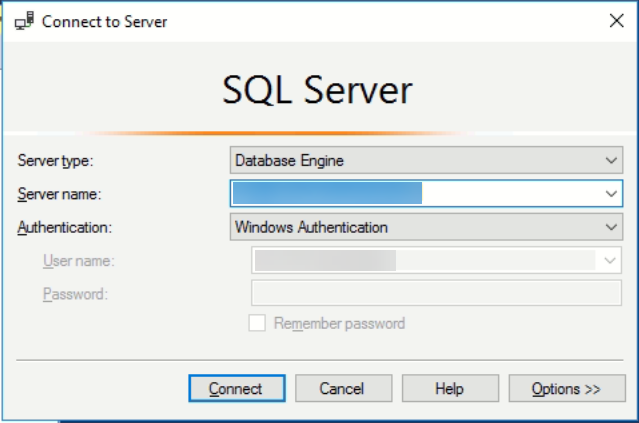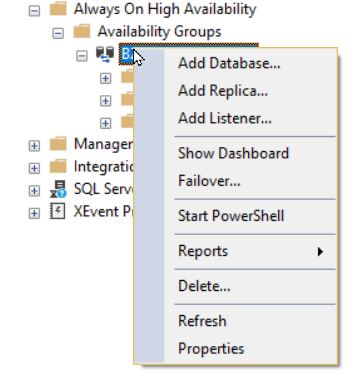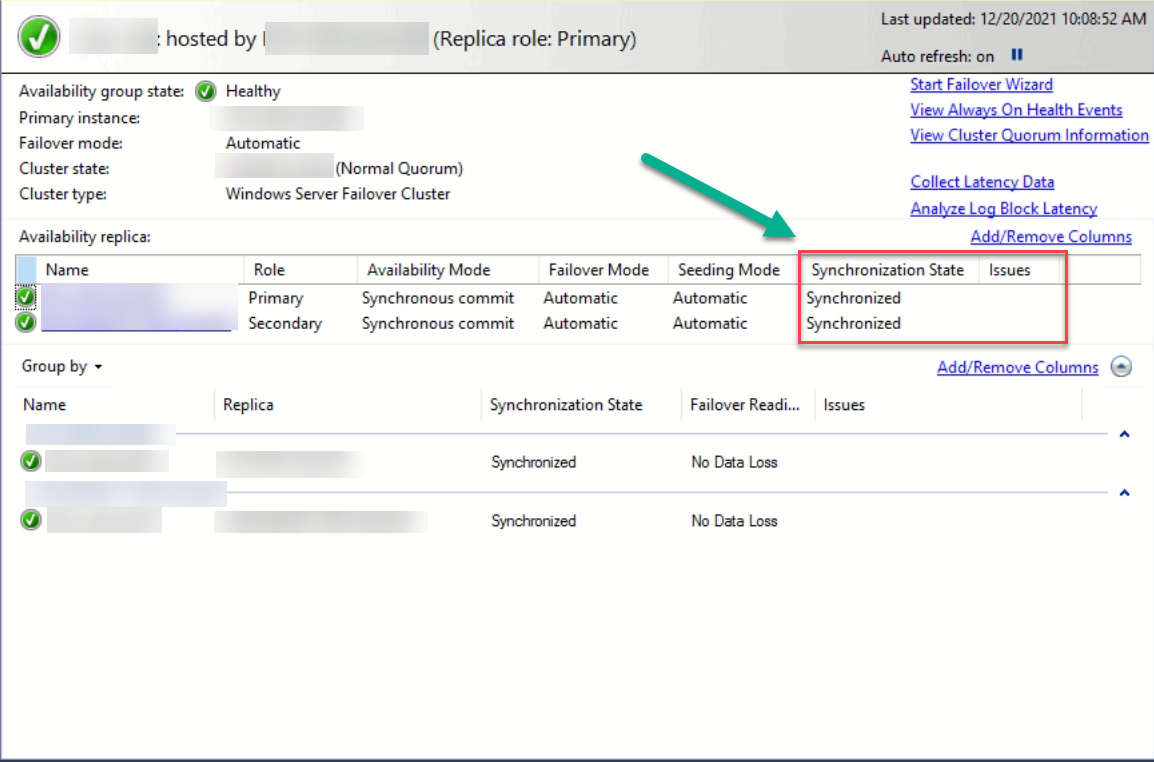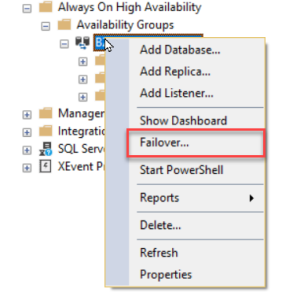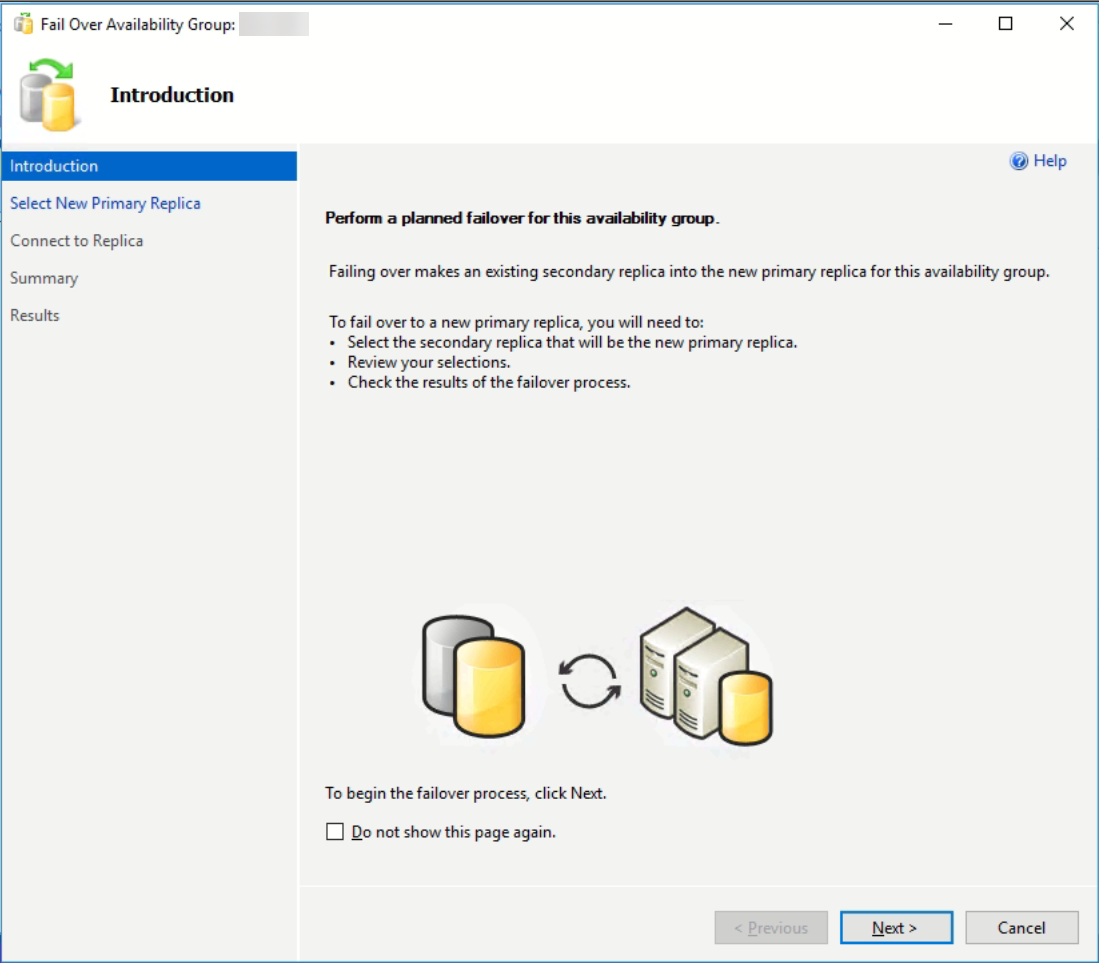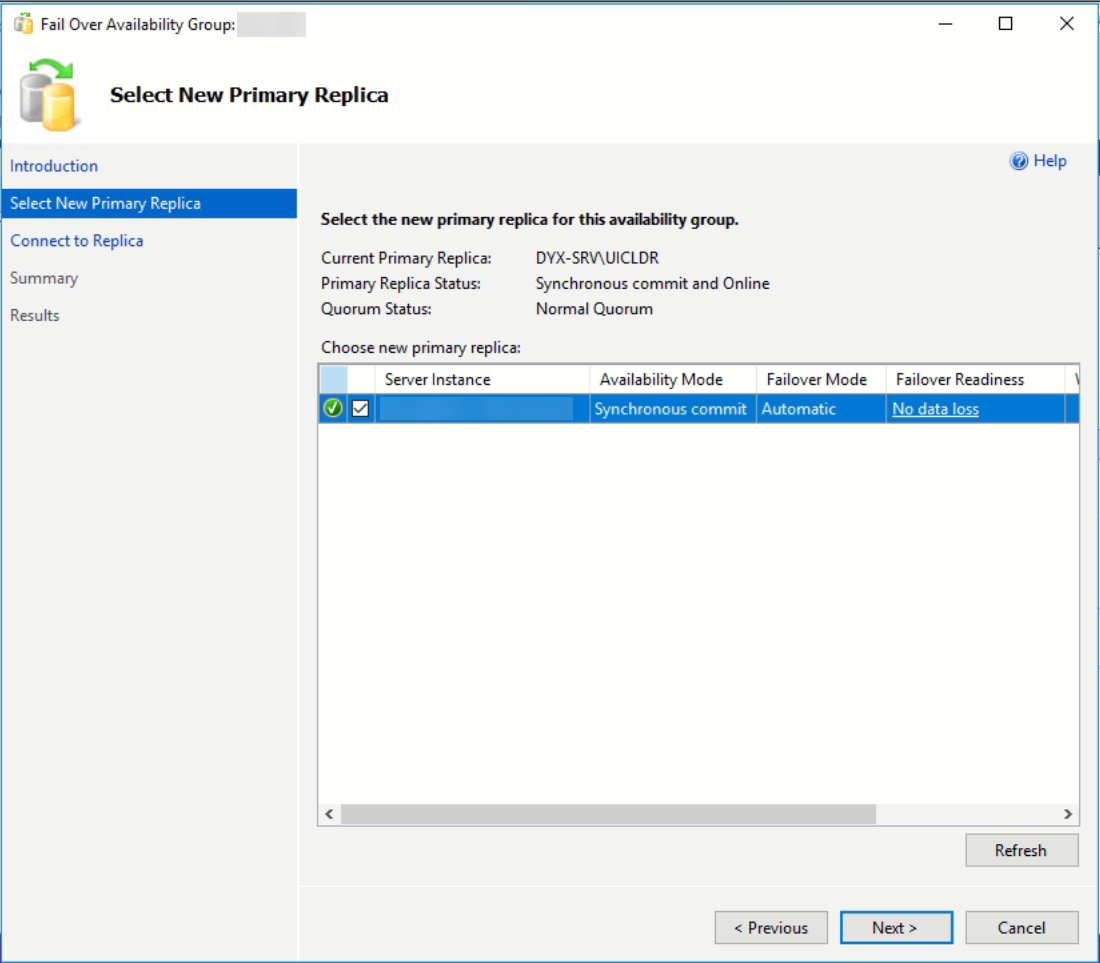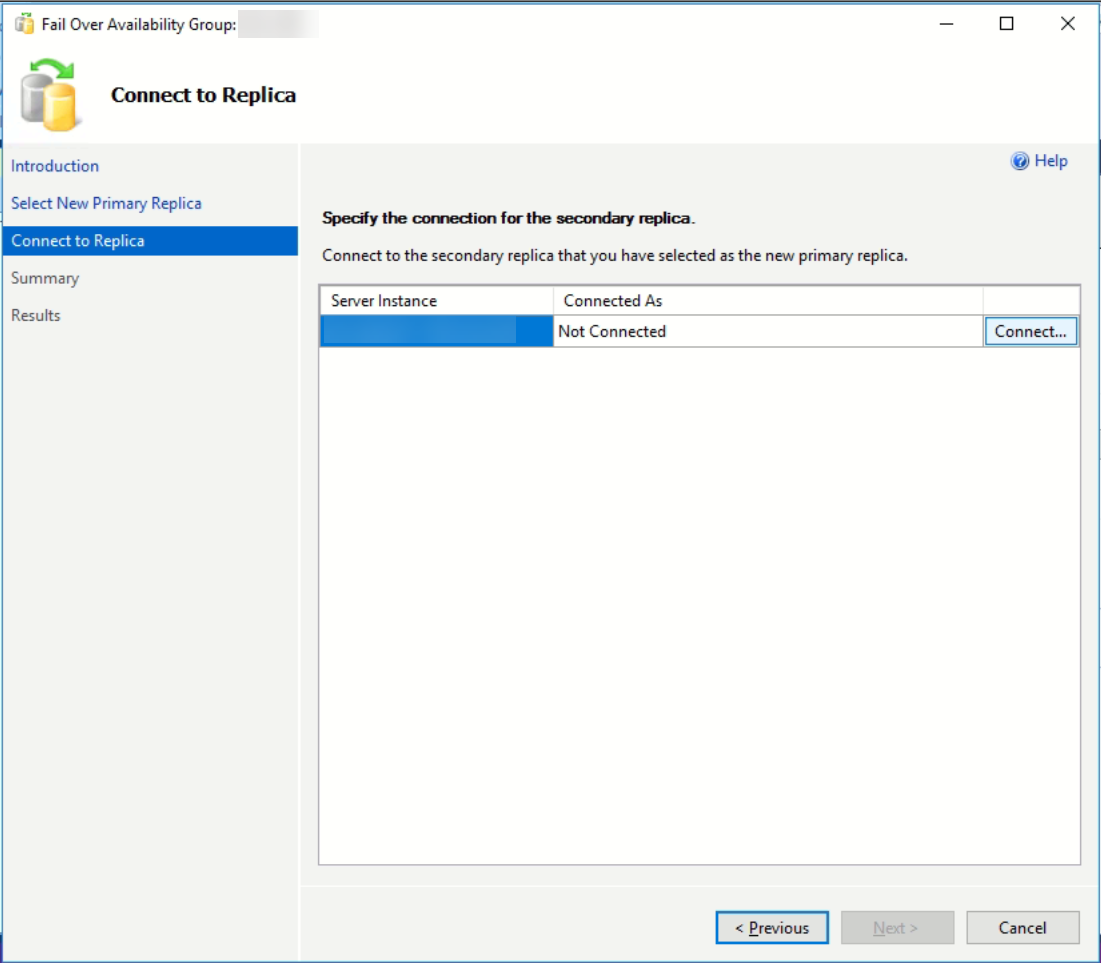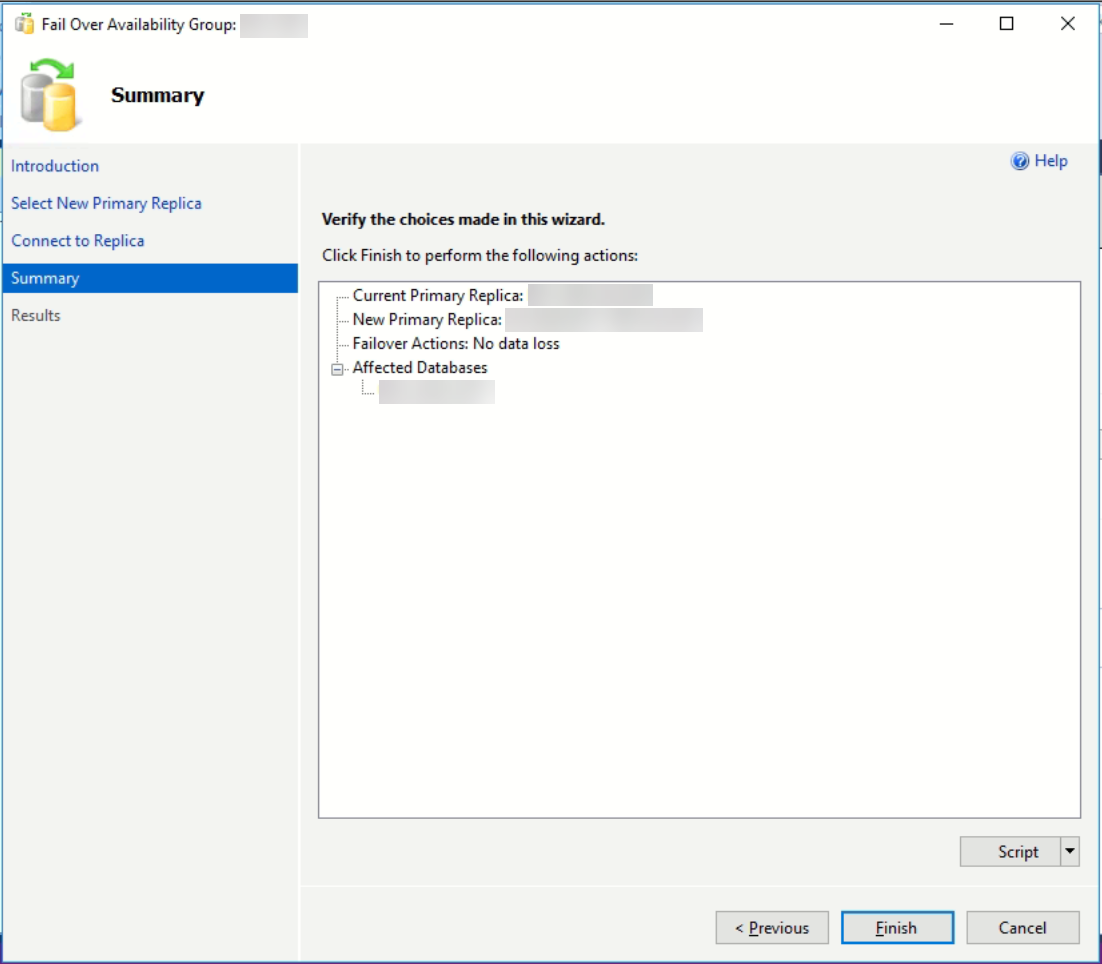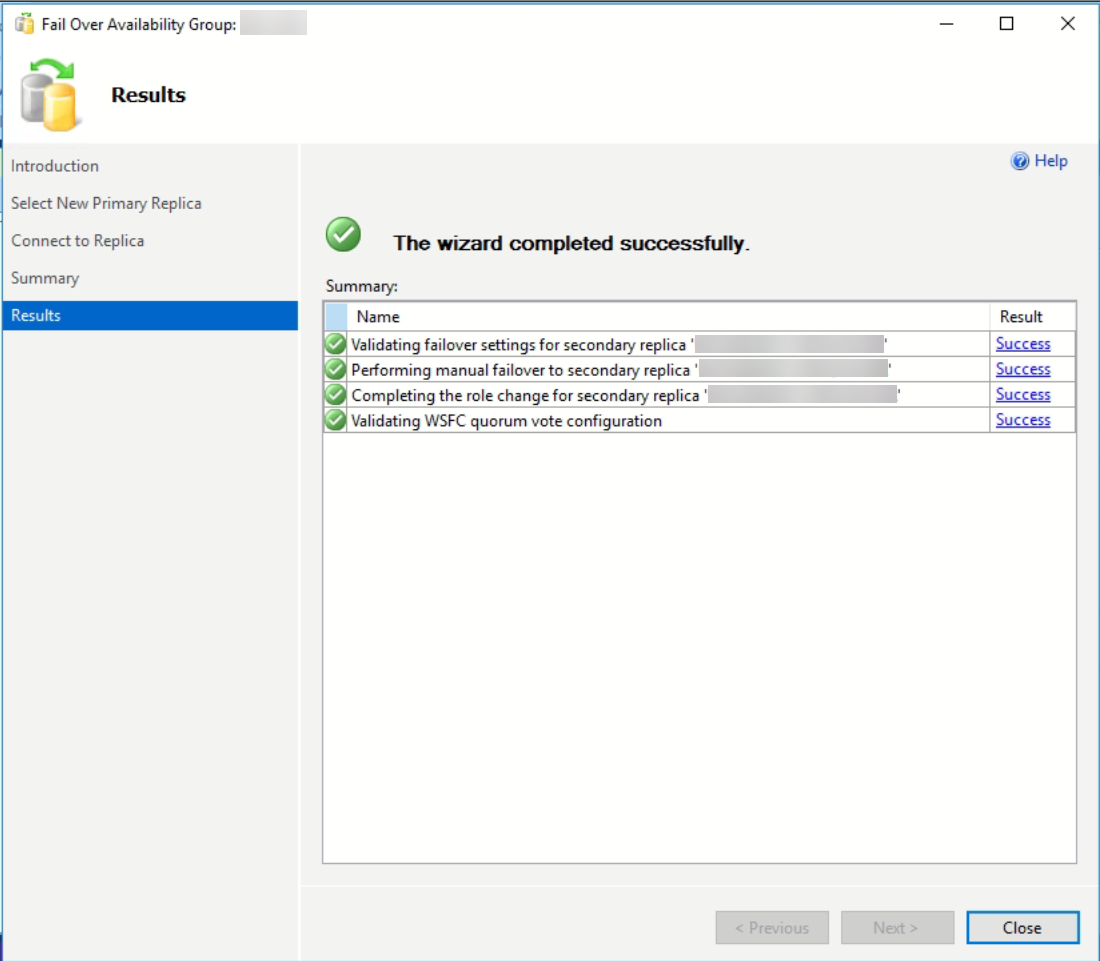Failing over makes an existing secondary replica into the new primary replica for this availability group.
Step-by-step guide
- Login SQL Server Management Studio (SSMS).
> Ensure login account and server is connect to Availability Group Server. - Check the status of each Server.
> Expand the Always On High Availability.
> Expand Availability Groups.
> Select the Show Dashboard.
> If the Synchronization State is Synchronized and no Issues shows at the Dashboard. Then, manually Failover will no data loss risk.
> This is sample of synchronization not match. If try to failover, the Database will cause the data loss and other issues. - Start the manually Failover wizard.
> Click Next to begin the process.
> Select the new primary replica for the availability group. Click Next to continue.
> Login Administrator account for access Secondary replica.
>Click the Connect button and complete the login process.
>Click Next to continue.
> Verify the choices made of this process. Click Finish to start the Failover.
> This shows the process was complete. Click Close to exit the process.