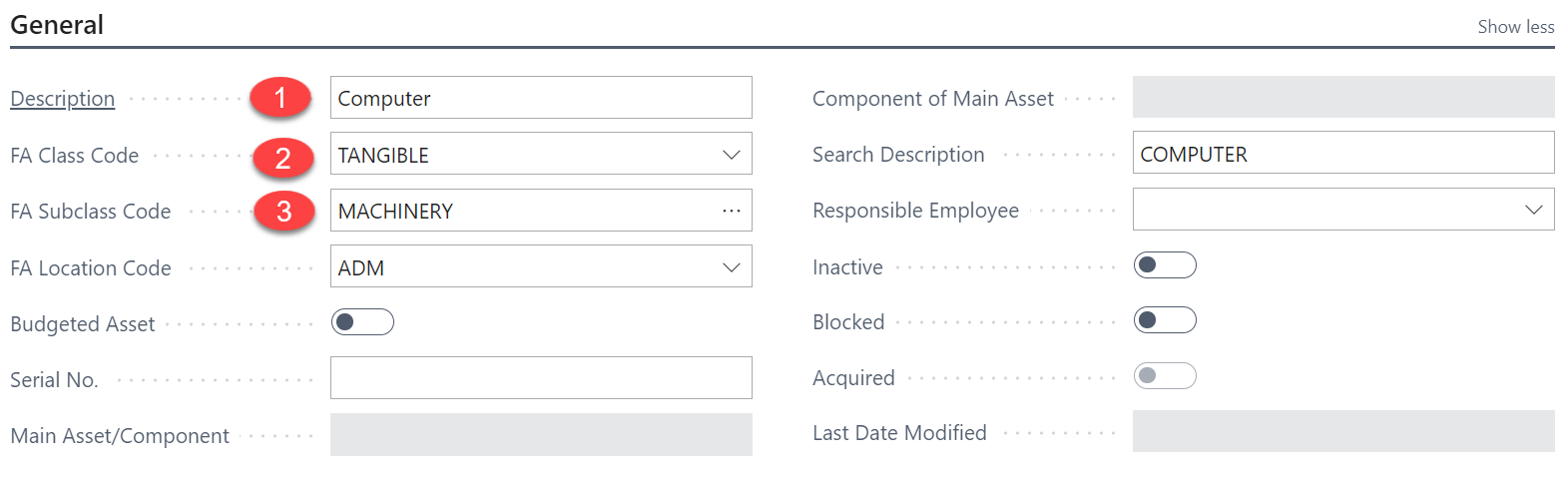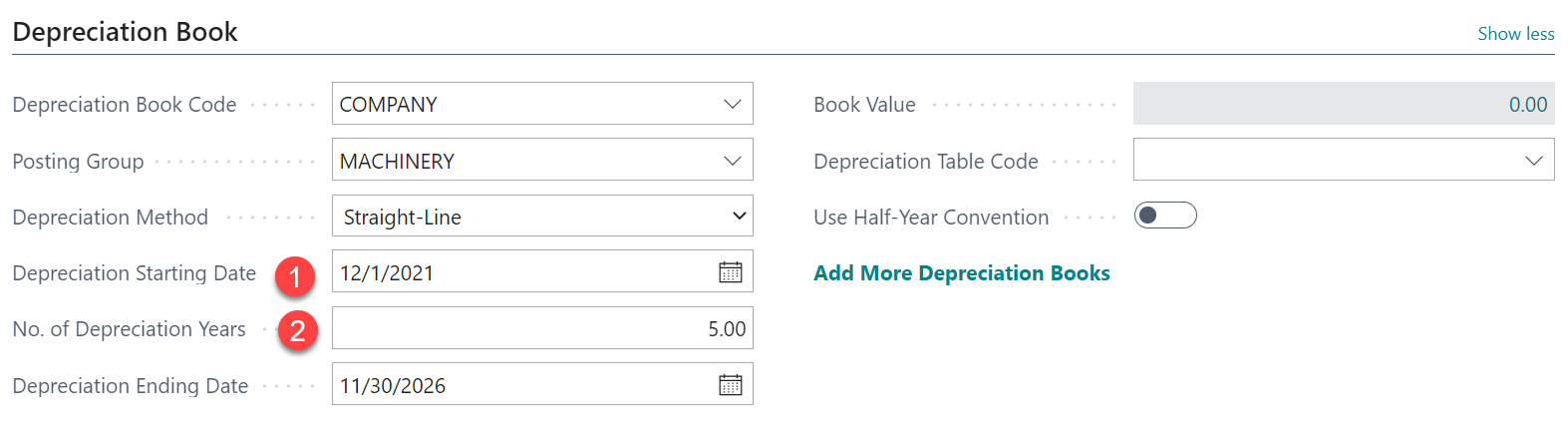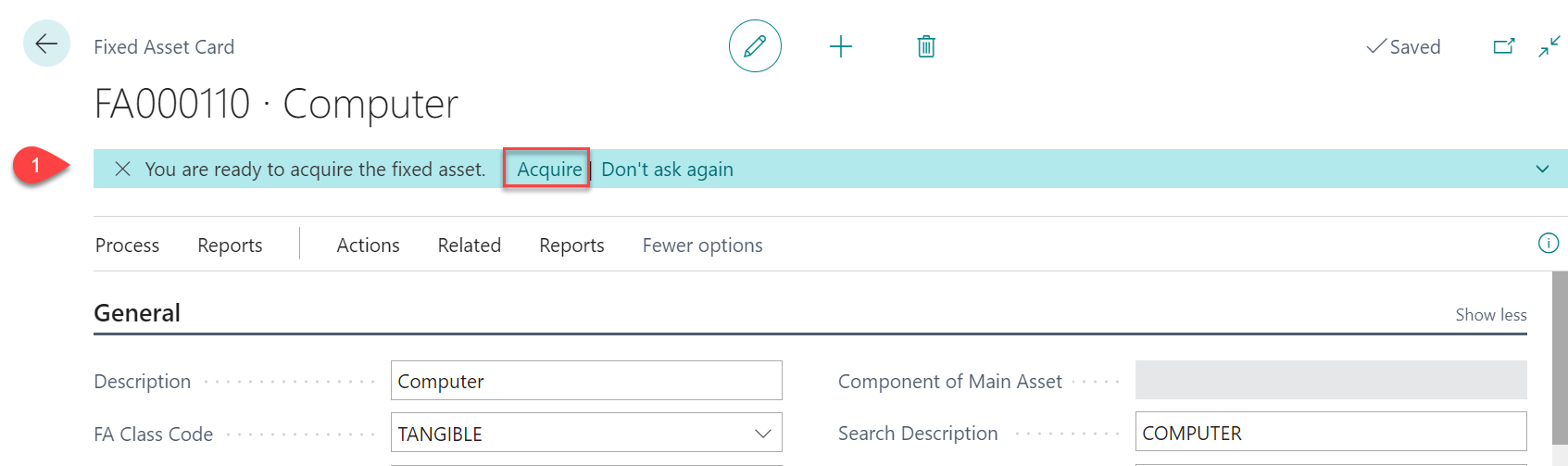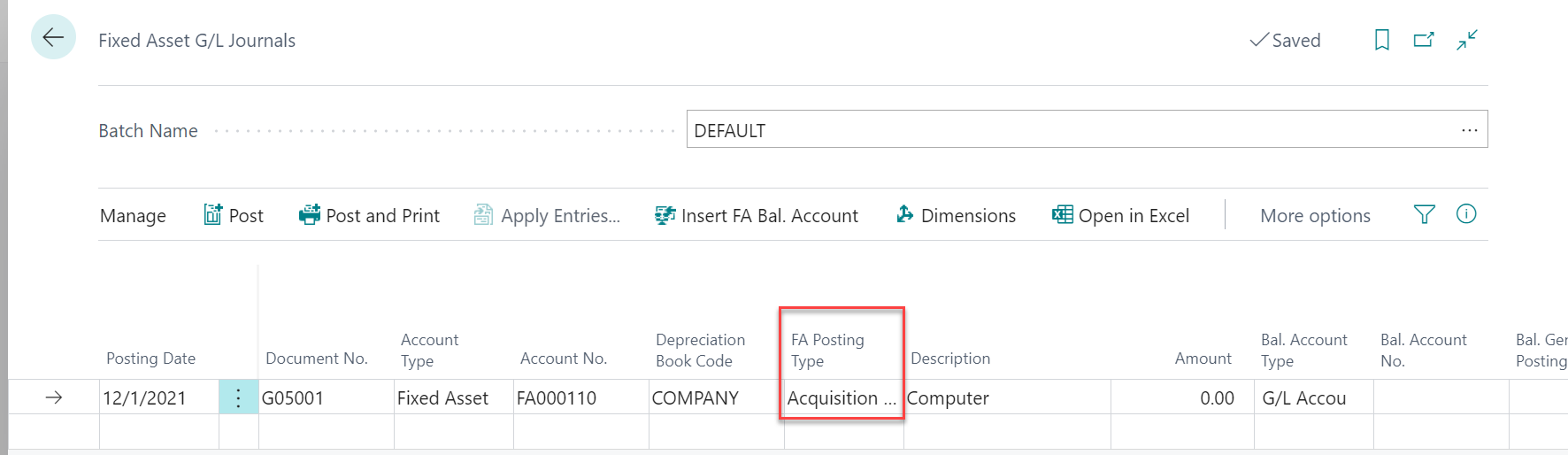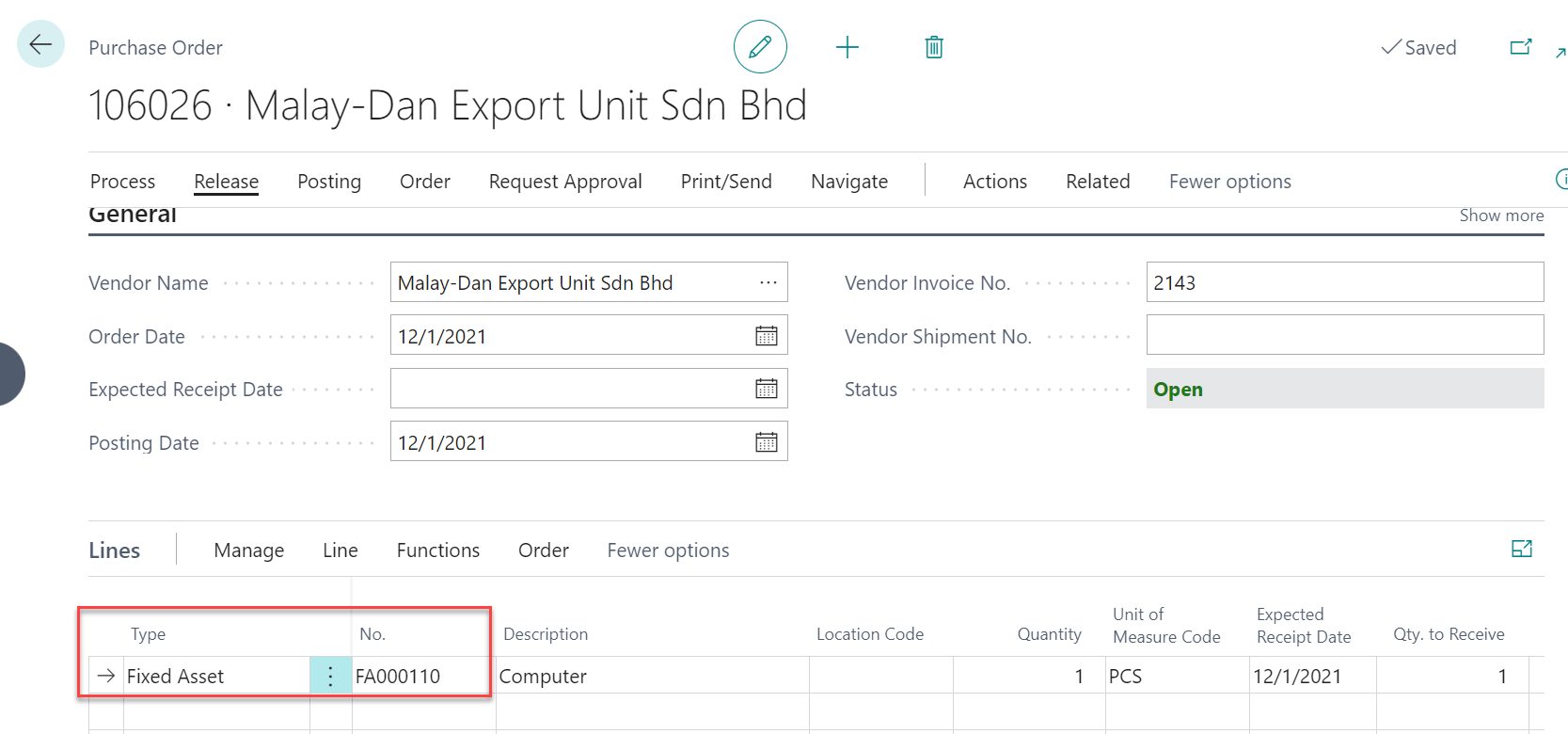There are few ways to acquire fixed assets.
1. Assisted Fixed Asset Acquisition
| Step | Description |
|---|
Create Fixed Assets | - use the Tell Me icon, enter Fixed Assets, and then choose the related link.
- choose the New action,
- fill in the fields on the General Tab as necessary. Key information including Description, FA Class Code and FA Subclass Code
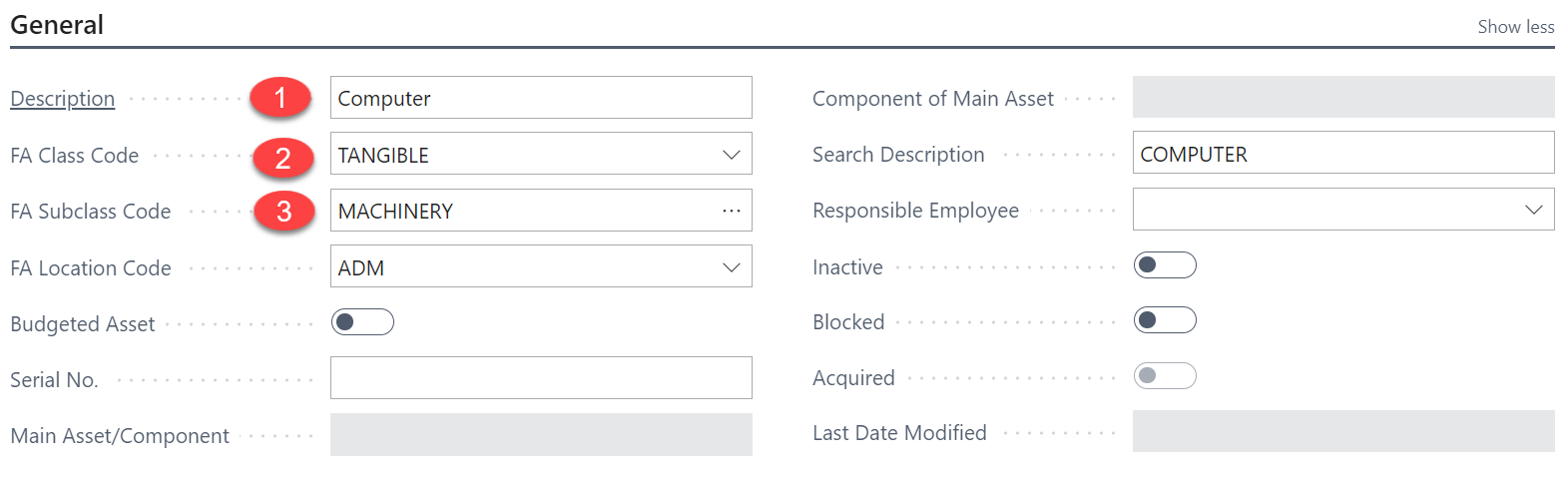
4. fill in the fields on the Depreciation Book Tab as necessary. Key information including Depreciation Starting Date and No. of Depreciation Years. - Please note, Depreciation Book Code, Posting Group are important fields and the value to be default by system according to FA Setup
- Depreciation Ending Date to be calculated by system according to Starting Date and No. of Depreciation Years.
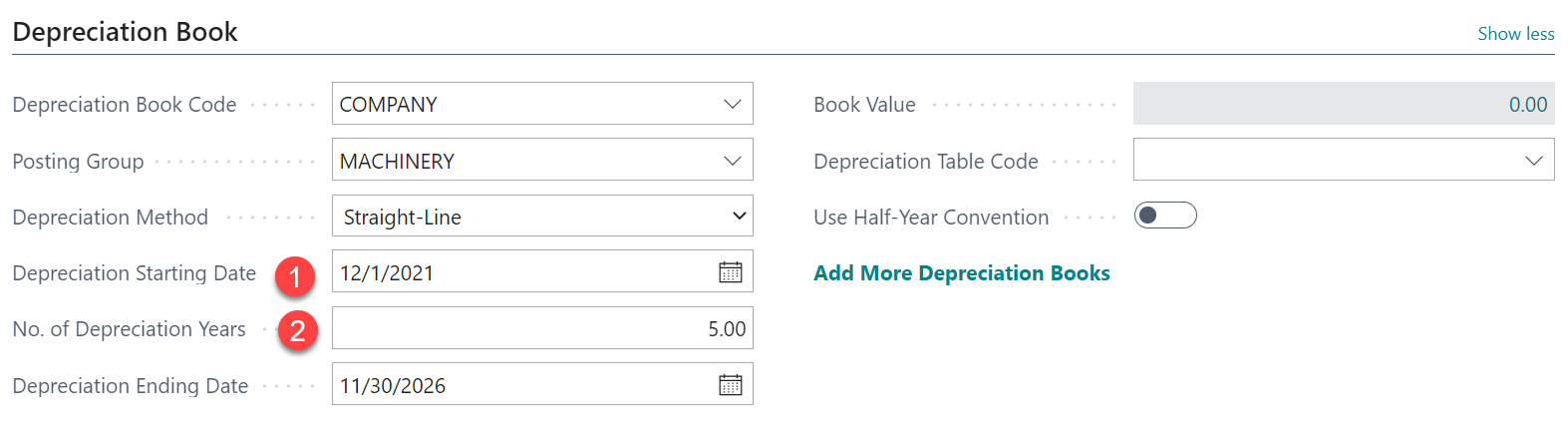
|
| Acquire the Fixed Assets | - When all fields required to acquire a fixed asset are filled in, the You are ready to acquire the fixed asset. Acquire notification appears at the top of the page.
- Choose the Acquire action in the notification.
Follow the steps on the Assisted Fixed Asset Acquisition page to complete the automatic acquisition of the fixed asset.
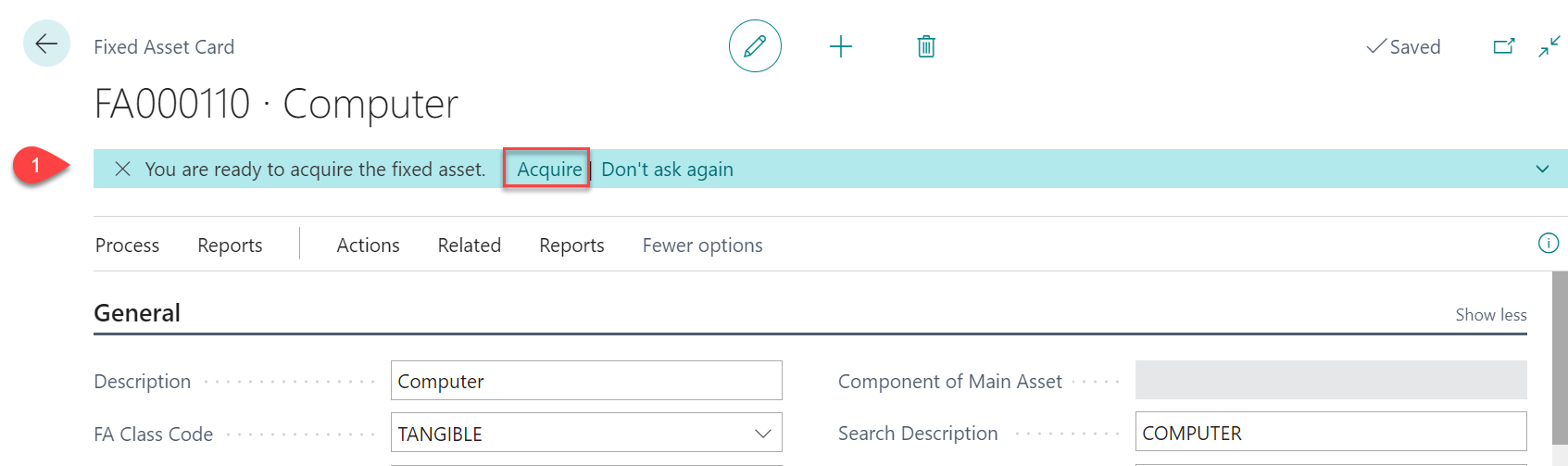
|
2. Fixed Asset G/J Journals
| Step | Description |
|---|
Enter FA G/L Journal | - use the Tell Me icon, enter FA G/L Journals, and then choose the related link.
- On the Fixed Asset G/L Journal page, in the FA Posting Type field, select Acquisition Cost.
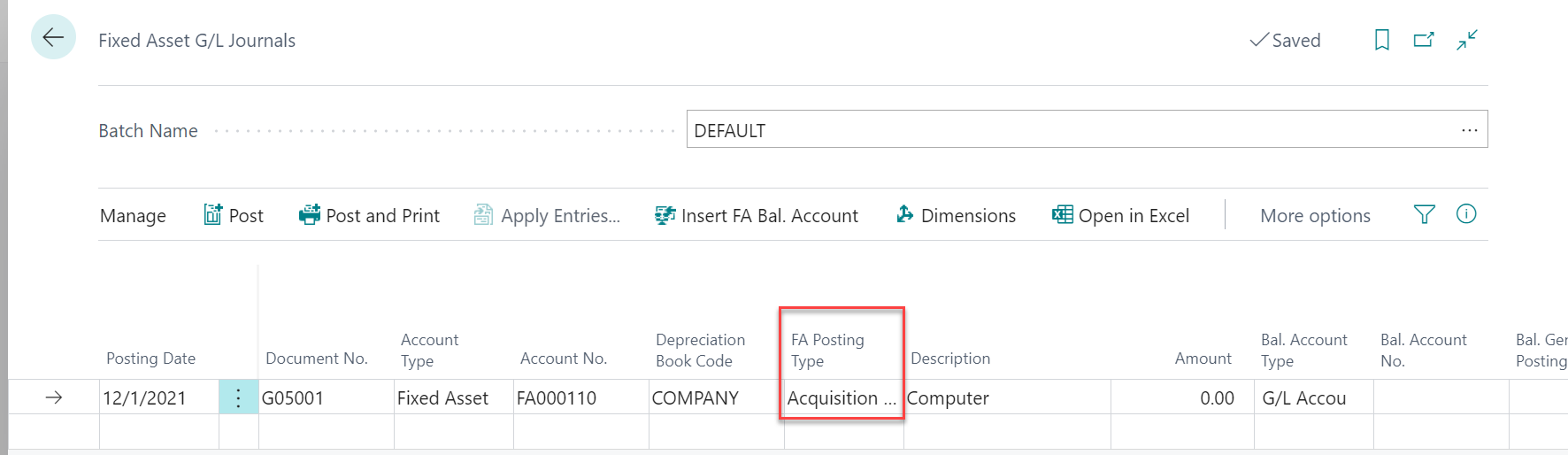
- Fill in the remaining fields as necessary.
- Choose the Post action.
|
3. Purchase Order
| Step | Description |
|---|
Create Purchase Order | - use the Tell Me icon, enter Purchase Order, and then choose the related link.
- On the Purchase Order Lines page, in the Type field, select Fixed Asset and select the Fixed Asses No. in No. Field
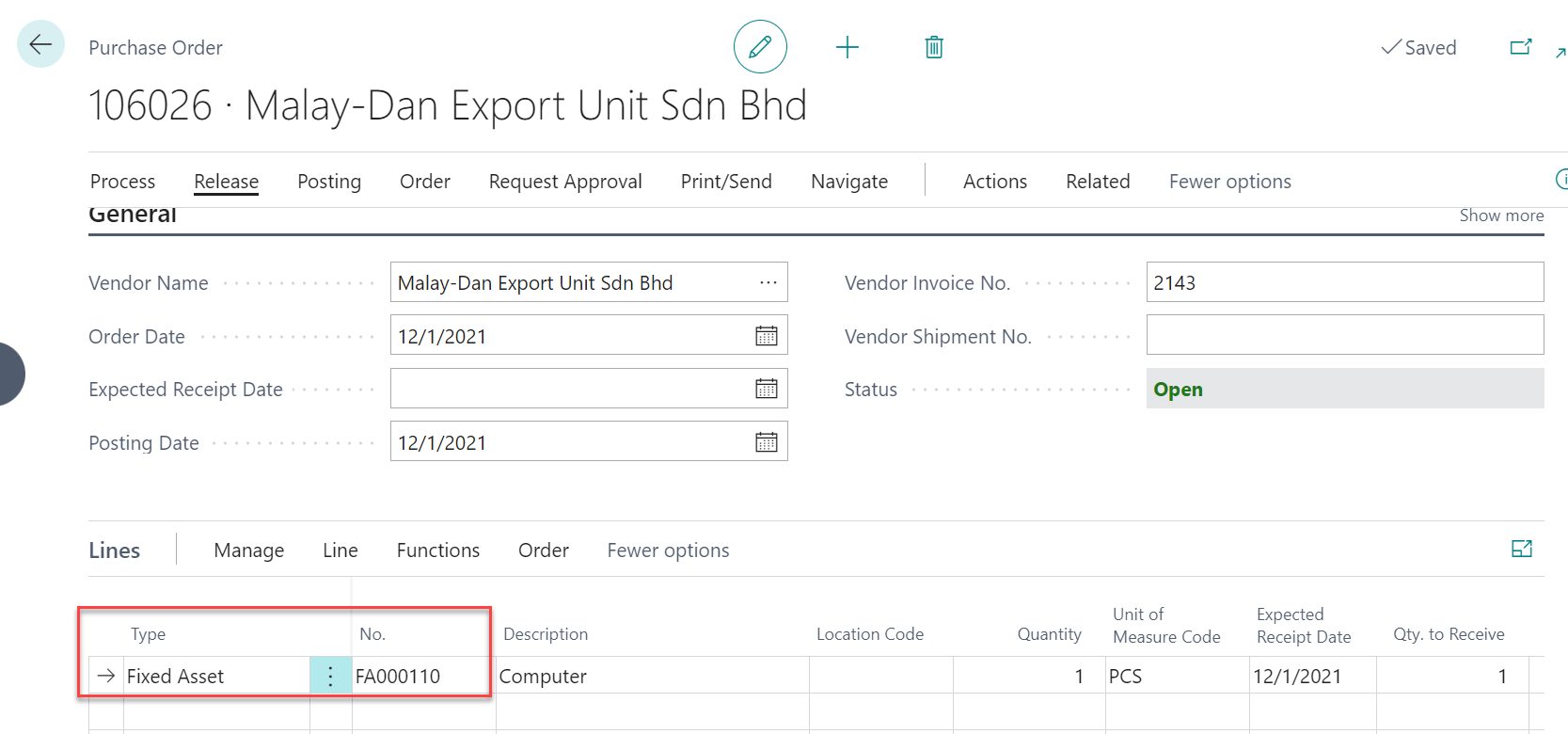
3. Fill in the remaining fields as necessary. 4. Choose the Post action. |