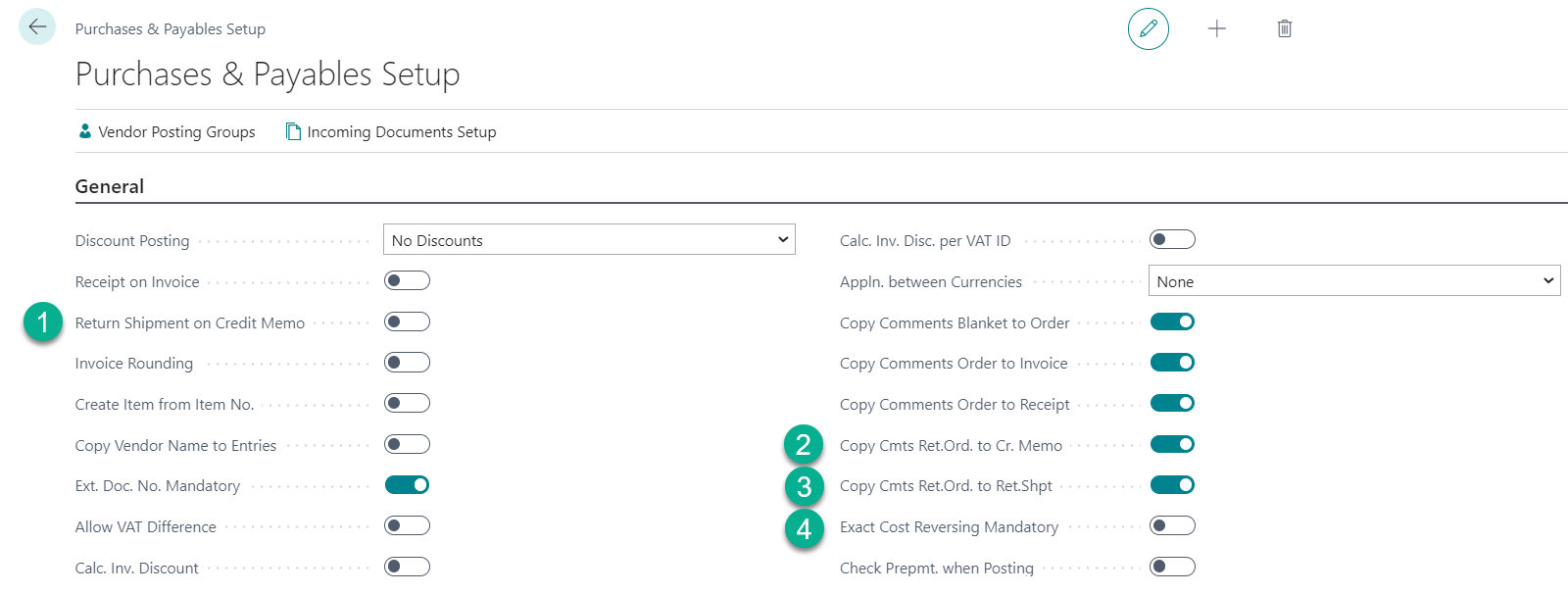| Table of Contents |
|---|
Purchase Return Order | |
|---|---|
| 1 | Go to Purchase Return Order |
| 2 | In General Tab, enter Vendor and Vendor Cr. Memo No. |
| 3 | Select action 'Get Posted Document Lines to Reverse..." |
| 4 | Select the purchase invoice line it intended to return to vendor **Please note, the posted purchase invoice lines to be shows when the Document Type Filter is select Posted Invoices |
| 5 | The posted purchase invoice line to be copy to purchase return line.
Remarks: It's important when returning items to vendors that you apply the exact cost. You need to make item applications when returning an item to reverse the exact cost when the item purchase was posted. This also is important for items that use FIFO as a costing method. Without exact cost reversing, the program automatically applies the oldest open item ledger entry, which can have unit cost other than the one you're returning. |
| 6 | Post the purchase return order |
| 7 | Document for Posted Purchase Credit Memo and Posted Purchase Shipment to be created when posting |
Set up purchase return order - Purchase & Payable SetupThe setting below are related to purchase return process. In general, the setting to be defined when system implementation. Set up information below for reference. | |||||||||||
|---|---|---|---|---|---|---|---|---|---|---|---|
| 1 | Go to Purchase & Payable Setup | ||||||||||
| 2 | In General Tab, you can find the fields that related to Purchase Return as below:
| ||||||||||
| 3 | In Number Series Tab, assign number series for the following documents
| ||||||||||
Set up purchase return order - Return ReasonReturn Reason Codes to be copies to item ledger entries when positing the document. | |
|---|---|
| 1 | Go to Return Reason Page |
| 2 | Enter the Return Reason Code information
|