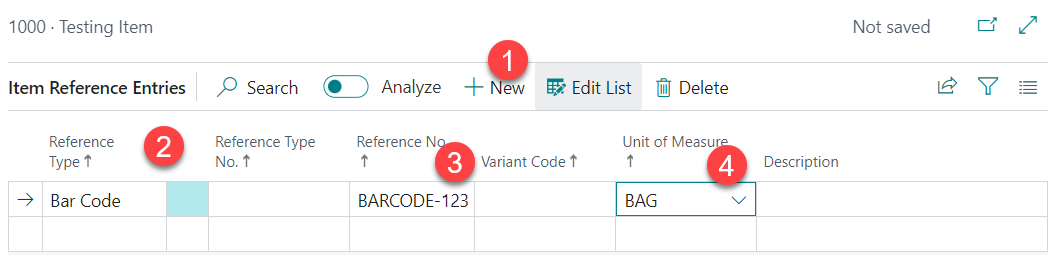中文
As an inventory system, "Items" is the basic unit of storing goods. Pleae note some critical information in item cannot be changed after warehouse activity occurred. |
|
|---|
...
1) Search "items" in NAV Business Central, Press "New" to create a new item |  Image Removed Image Removed
 Image Removed Image Removed Image Added Image Added
|
2) A new interface to create new item shows with the following sections: Item - No.: A"Code" to represent item, for example Code for the item, e.g. "mask-n95-hk-0010" *User can skip if choosing auto-assign in item no. series
- Description : Name and explanation of related items
- Base Unit of Measure: The basic unit of quantity, for example pieces, pairse.g. piece, box, etc. Official is PCS (pieces), and user can define as well, like "boxes"others
- Item Category Code: Categorise items, for example, Phones, Pills, etc.Description : Name and explanation of related itemse.g. Elegtronic device, furniture etc.
Item Tracking - Item Tracking Code: The code gives control if the item needs a Lot number / Serial number for shipment & receipt. Can be empty. *Once the item has transactions made, user cannot make change to assign the Lot / Serial Nos.
- Serial Nos: An unique
a) LOTEXPWH: Item needs to recods it batch number and expiry day, for example, food or pills.
b) SN: Item needs to record an unique serial number, for example, electronic products, luxury watches, for a clear identification of the product. c) Empty: No item tracing, and only count with quantity - Lot Nos: Number series to assign a lot number, usually for the checking of expiration date.
- Expiration Calculation: Define a default formula to calculate expiry day, for example shelf life in general, and the unit can be D=Day, M=Month, Y=Year, like 2Y=2 Years
- Lot Nos / Serial Nos: Auto default of the Lot/Serial number, regarding to number series as provided
| 2)
 Image Removed Image Removed |
|  Image Added Image Added
 Image Added Image Added
|
3) Open "Retail itemItem" list, and choose the corresponding item 4) Press Click "Barcode ListItem Reference", Enter the corresponding barcode according to the unit of items
Example: Barcode 123456-123 = 1 Box
Barcode 888888=1 Piece ETC.... Bag |  Image Added Image Added
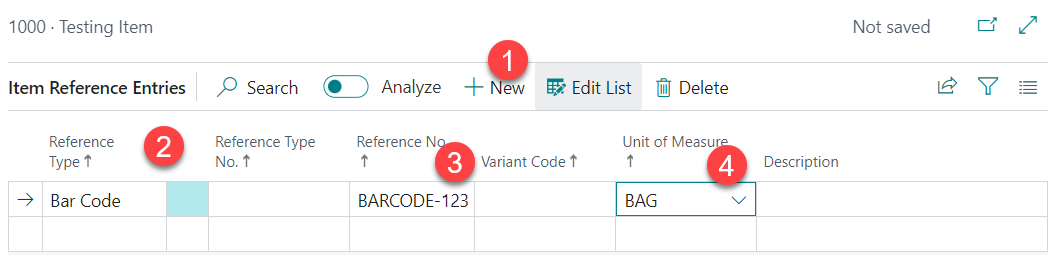 Image Added Image Added
3)
 Image Removed Image Removed 4)
 Image Removed Image Removed 5)
 Image Removed Image Removed |
© Bizspoke Technology Co., Ltd. All Rights Reserved