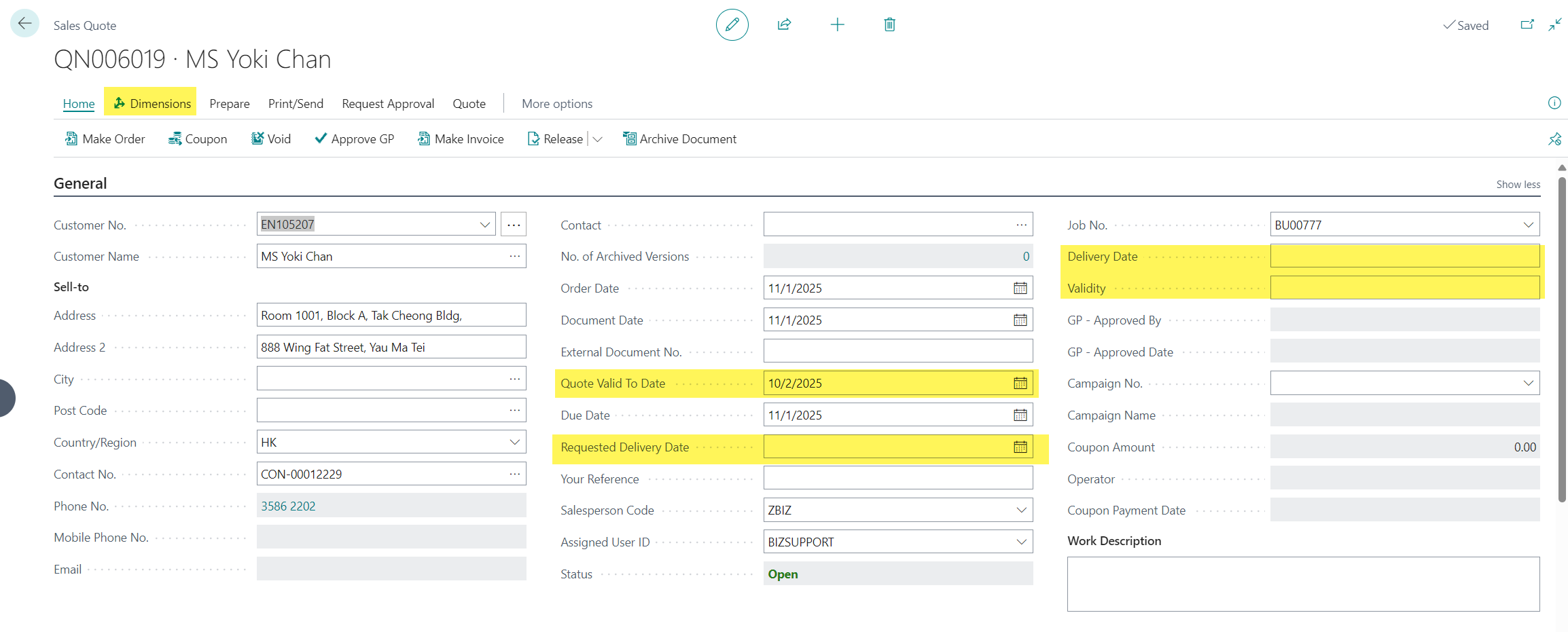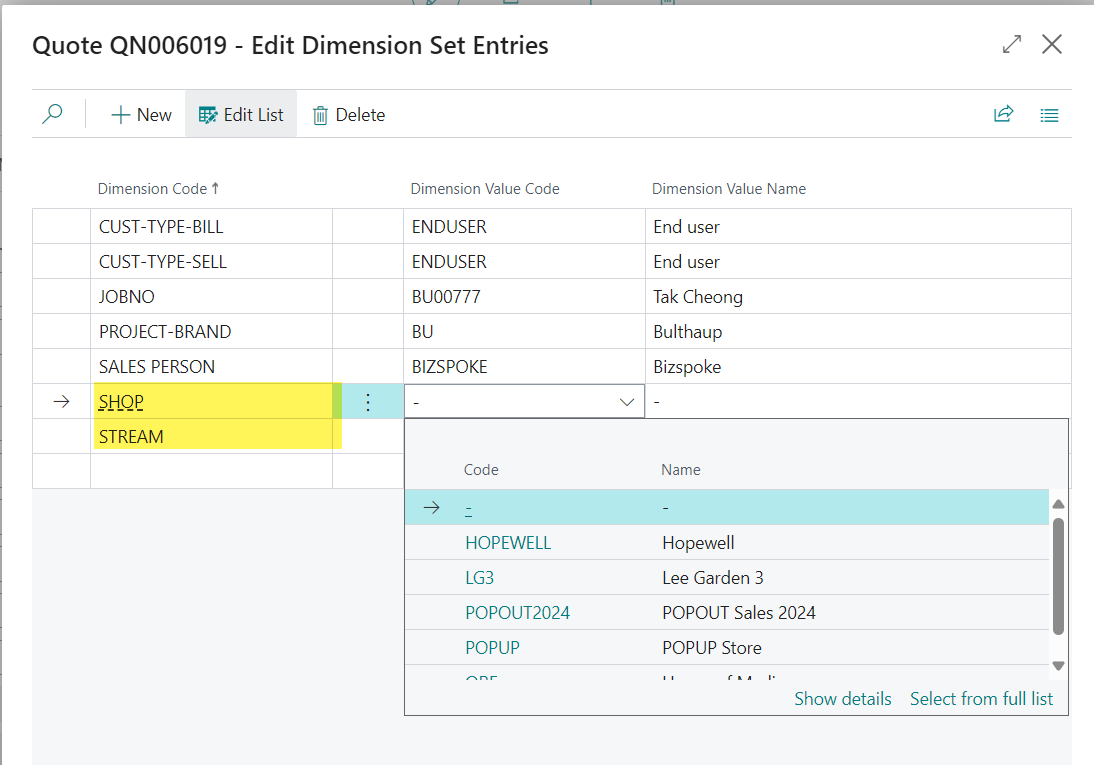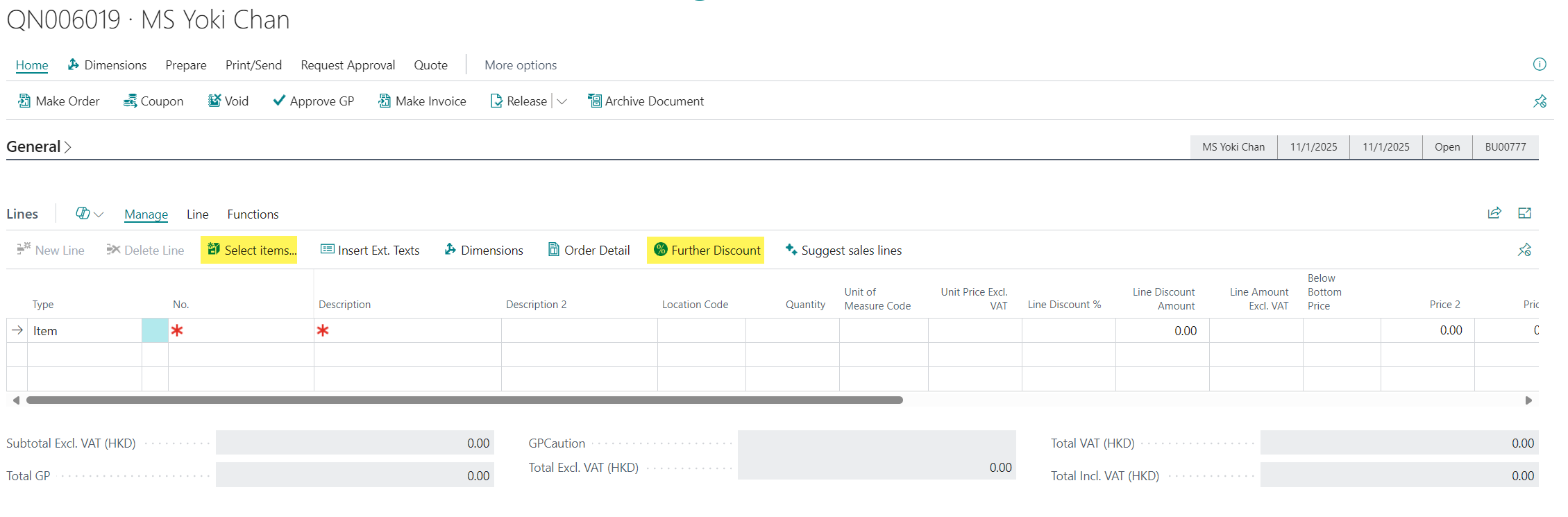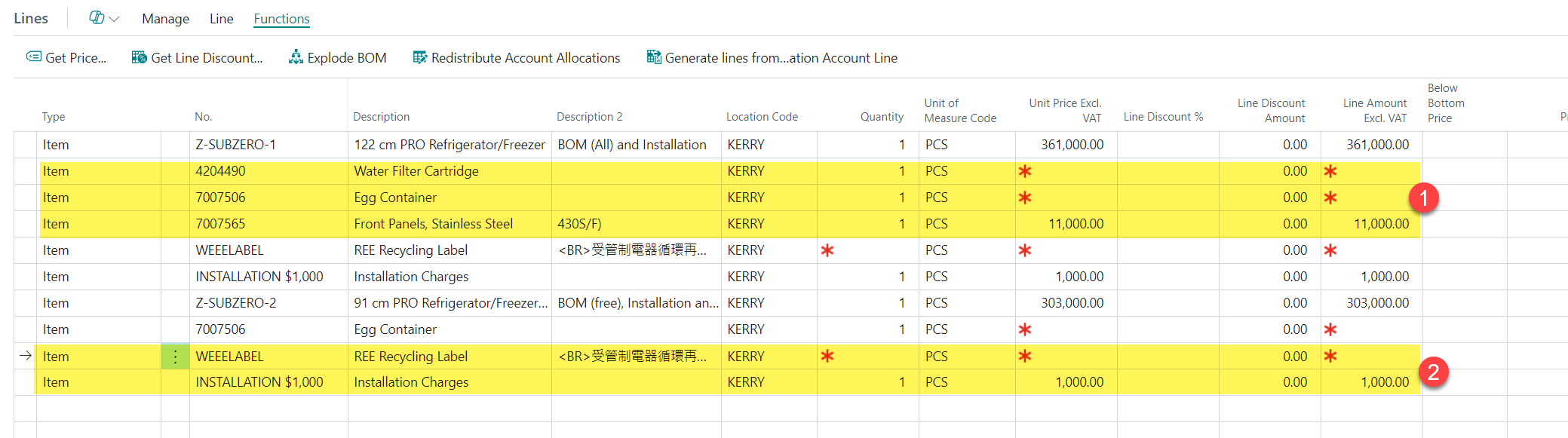Follow the steps below for Sales Quote Process
1) Clicking on the New Sales Quote button to create the new Quotation for the Retail Job
2) Sales Quote created by system
2.1 Enter the Sales Quote information
- Customer Name, Address, Contact, Salesperson code default from the Retail Job
- Quote Valid To Date - BC standard field, system calculate the Valid to Date according to the order data and calculation setup in Sales & Receivable Setup
- Requested Delivery Date - fill in the requested delivery date before printing the sales quote document.
- Delivery Date - Madison customized field
- Validity - Madison customized field
- Dimensions - clicking on the Dimensions action button to select the dimension for "Shop" and "Stream"
2.2 Enter the Items for the quote
Sales Lines function
- Select Items - BC standard function, allows you to choose items from items to add to the sales order
- Further Discounts - Madison Customized function - system re-calculate the discount when the prices are updated in the sales line
- (1) Auto BOM - Auto copy the Free item from item card after user enter the Qty
- (2) Sales Line for WEEELABEL and INSTALLATION Charge auto add to the sales line according to the Item