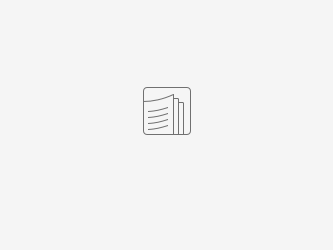Stock take is to manually check and count the actual quantity of goods, in order to align the quantity with the system inventory. The differences may be occurred if:
Stock take can be done for all or specified part of the inventory, or separated into different inventory batches at the do stock take in the same time. | 下載教程pdf ↑ |
|---|
操作步驟 |
|---|
Create an inventory batch 1) Search "Phys.Inventory Journal" , Select "Batch Name", and user may now create a new inventory batch. | ||
2) 若之前有過住盤點行, 可全選刪除那些行 之後按「Calculate Inventory」, 系統會跳出定義盤點範圍計算 Posting Date: 計算倉存日期 按OK,系統會開始計算 重覆以上Calculate Inventory步驟,可加入不同貨物在同一盤點批次進行盤點 2) User can delete all calculated inventory previously in the batch. Then press "Calculate Inventory", system will show the screen to define the filter to calculate . For example: Posting date: Date of inventory-in User can define any item no., Location or bin codes etc in the "ITEM", in order to choose a certain range for counting. Press "OK", the system will start the calculations based on the filter. Repeat the steps above, and user may add any new or different products within the same calculation. | ||
3) 準備好盤點批次後,按"Export to handheld",批次資料會發送到掃𣈴槍 請注意,若盤點中途再按這按鈕,之前所有掃𣈴槍在這批次已點之數量將會清除 3) When the items are ready for counting, press "Export to handheld", all items information is sent to the Laser. Please pay attention, DON'T press again during the counting, otherwise all scanned data will be lost. | ||
IOS掃瞄器 | ||
將實際盤點數填上(在掃瞄器) 1) 在手提掃𣈴器打開m-In, 在左邊選單選「盤點」 Fill in the actual number of inventory count (with our mobile scanner) 1) Open m-In in our mobile scanner, click "Stock Take" on the left, Press the items need to be processed, and user can find the | ||
2) 若果使用掃瞄器點貨, 可以開始掃瞄 要注意在盤點畫面, 每行代表不同批次/序號/位置/貨架, 要點選正確行才能盤點 2) User can start to scan the products if you choose scanner. For counting manually, user can enter the actual quantity in the corresonding column. | ||
3) 完成後, 按「儲存」, 便可將數據儲存, 倉存不會立即調整 建議多儲存,未儲存的資料不儲上存至NAV 3) Press "save" when finished and the data is successfully stored. This adjustment will not be instantly reflected. Reminder: Suggest to save the data frequently, as unsaved information will not be uploaded in NAV. | ||
將倉存調整過帳 1)在Phys. Inventory Journal (mInventory) 選單選擇原本的盤點批次 按Import Handheld Count,系統會計算所有掃𣈴槍所點貨數總和,從而預計出實貨量及預計量的差額 Import Handheld Count 1) Select the original inventory batch in Phys.Inventory (mInventory) Press "Import Handheld Count, system will process all scanned sum of the products, thus predict a variance of actual and estimated amount of the products. | ||
2) Item Journals 畫面會跳出來 若實點貨數比預計數多,會出現正調整Positive Adjustment 可以核對清楚調整是否正確及合理,確認調整按Post,調整便立即記帳 若不合理,可繼續盤點,再重新第一步Import Handheld count,資料會重新再計算一次 | ||
盤點中途檢視進度及新指示 1)在盤點途中,可按Handheld count按鈕,顯示盤點中的每一枝掃𣈴器的結果 | ||
2) 在Handheld count畫面內,會顯示以下列 Require Scan: 指示這一行需要要求點貨,顯示於掃瞄器 – 當只要求點/重點部份貨時,可將不需要點行的Require Scan取消 (可使用Mark all for scan / Deselect all for scan方便取消/全選) 當這個數值為0, 掃瞄器便不會顯示預計數量 請注意,這個畫面會以每一貨倉Location Code + 貨架Bin Code + 產品Item No. + 批次/序號 Lot No. / Serial No.為一行 2) Pop up of the Item Journals If Actual More than Estimated>>>>>Positive Adjustment Actual Less than Estimated>>>>>>>Negative Adjustment Actual = Estimated, NO adjustment will be shown. If user make sure that all adjustment are correct and reasonable, confirm and press "Post", it will be recorded. Otherwise, user can try "Import Handheld Count" again, all data will start the calculation again from the beginning. | ||
Bizspoke Technology Co., Ltd. All Rights Reserved.