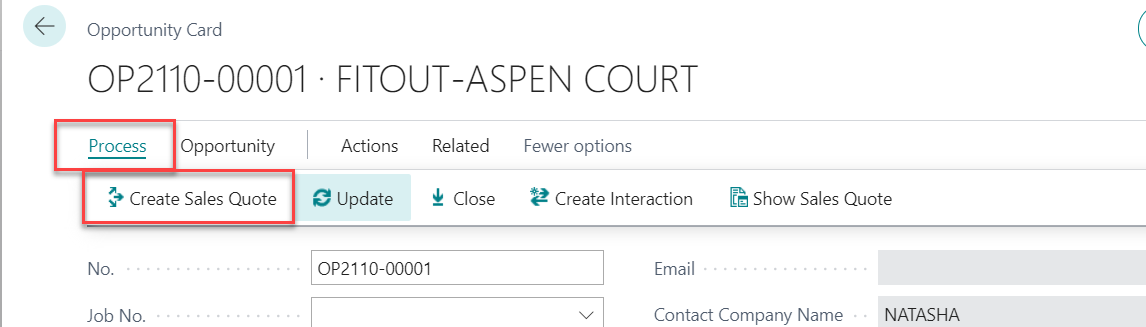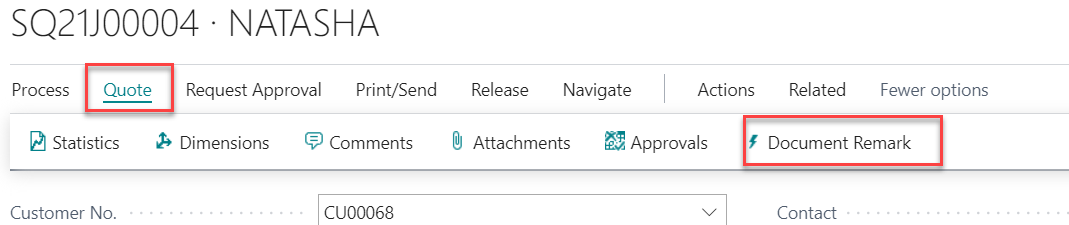You are viewing an old version of this page. View the current version.
Compare with Current
View Page History
Version 1
Current »
Create Sales Quote – Customer request for quote during the sales opportunity cycle
| Step | Description |
|---|
| 1 | Go to Opportunities List, select opportunities then select Create Sales Quote Action 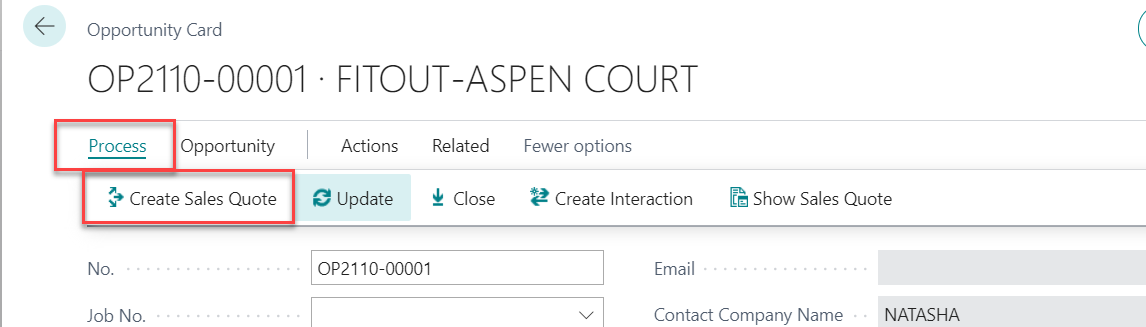
|
| 2 | Sales Quote Page to be shows with the information below copied from Opportunity - Customer No / Customer Name / Contact No.
- Opportunity No
- Salesperson Code
|
| 3 | Fill up following fields in General Tab - Your Reference - Enter initial project name in this field (e.g. FITOUT-ASPEN COURT)
- Work Description - Enter the work description, the information to be print to sales quote document
- Agent - select agent for showing the initial on Sales Quote document signature area
|
| 4 | Fill up Sales Quote Lines (the data below is use QE2020K7649 as an example) The header line (e.g. 1. Preliminaries) - Format - Select "Bold & Underline"
- Line Id - Enter 1
- No. - Select "PRLE"
- *use system function “Standard Text” for enter the header line
The item line (e.g. 1.1. 10 million 3rd party insurance) - Format - Select "Normal"
- Line Id - Enter 1.1
- Type - select “Item”
- No - select item from item list
- *Extended line to be shows in below of item description
- (e.g. FB08, user need to enter the specification for the item.
- Description – Default from Item, user can change the description in Quotation
- *IMPORTANT: if the unit of measure is different with default unit in item card, user must change the unit of measure first
- Quantity - enter the quantity
- Unit of Measure Code - default from item card
- *IMPORTANT: if change unit of measure code, item description to be reset to default
If the amount is included for the item line (e.g. item 1.5 removal of debris & dumping......) - Note - enter "Included" in this column then the text to be show on the sales quotation Amount column
For Sub-total line - No - select "Sub-Total" in No. column
- *use system function "Standard Text" for identify the line is showing the sub-total in sales quotation document
For Image Line - No - select "IMG" in No. column then select Manage / Attach Image to add the image for showing on sales quotation document
- *use system function "Standard Text" for identify the line is use for showing the image in sales quotation document

Continue to enter the quotation line until completed. |
| 5 | Sales Quote Remarks - Select Quote, Document Remark action to enter the Sales Quote Remarks
- The remarks to be shows on Sales Quote Documents
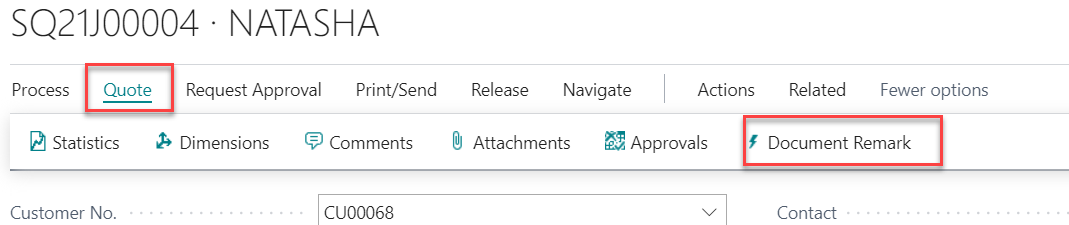
|
| 6 | Release Sales Quote - Sales Quote status Release to be use for identify the Quote have been send to customer. If any change to the quote after release, user need archive the sales quote then re-open for update the quote
|