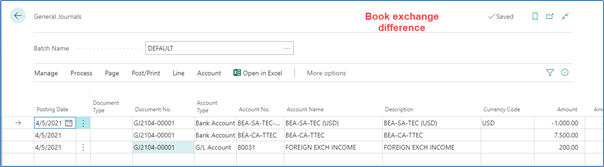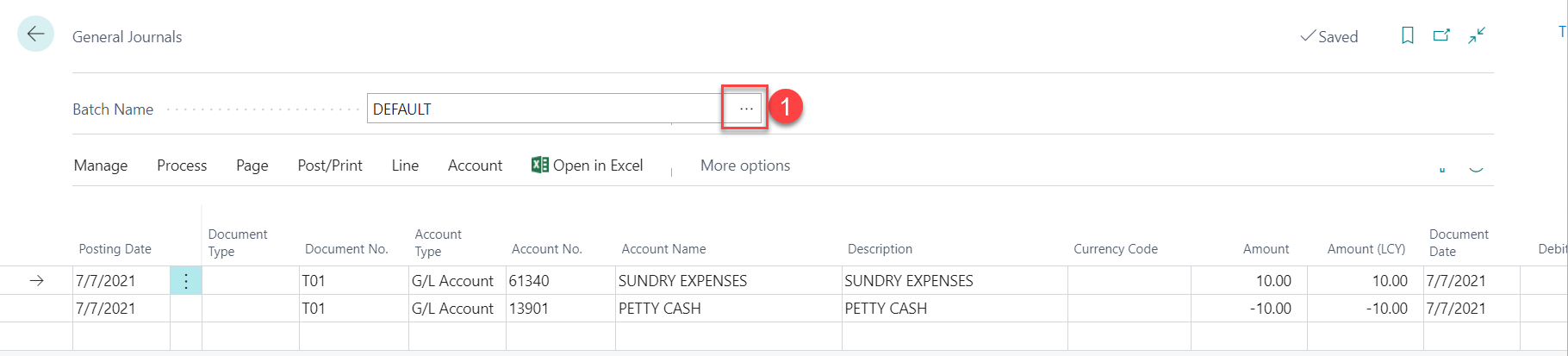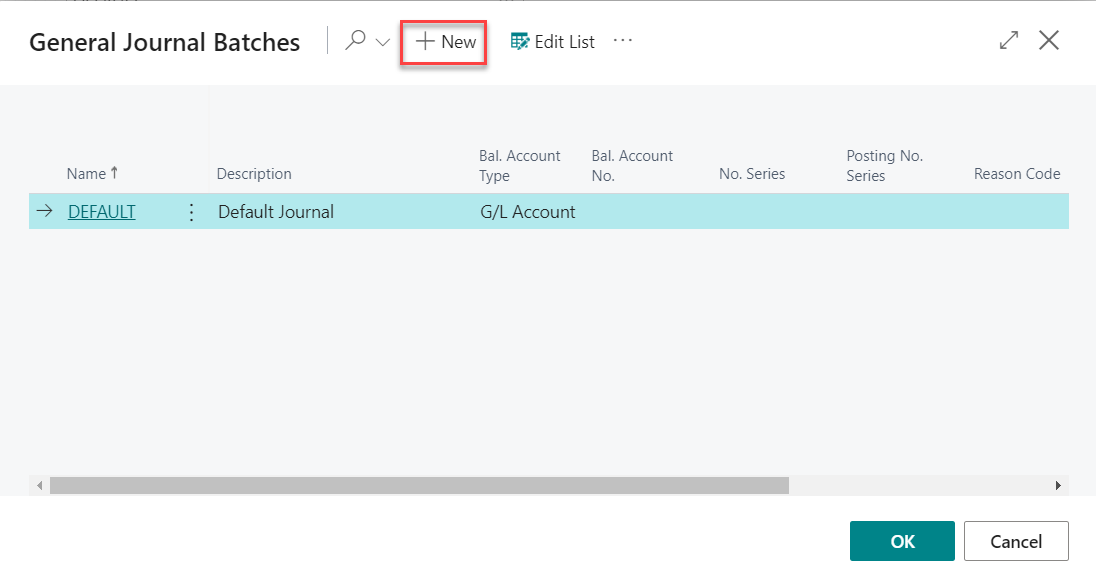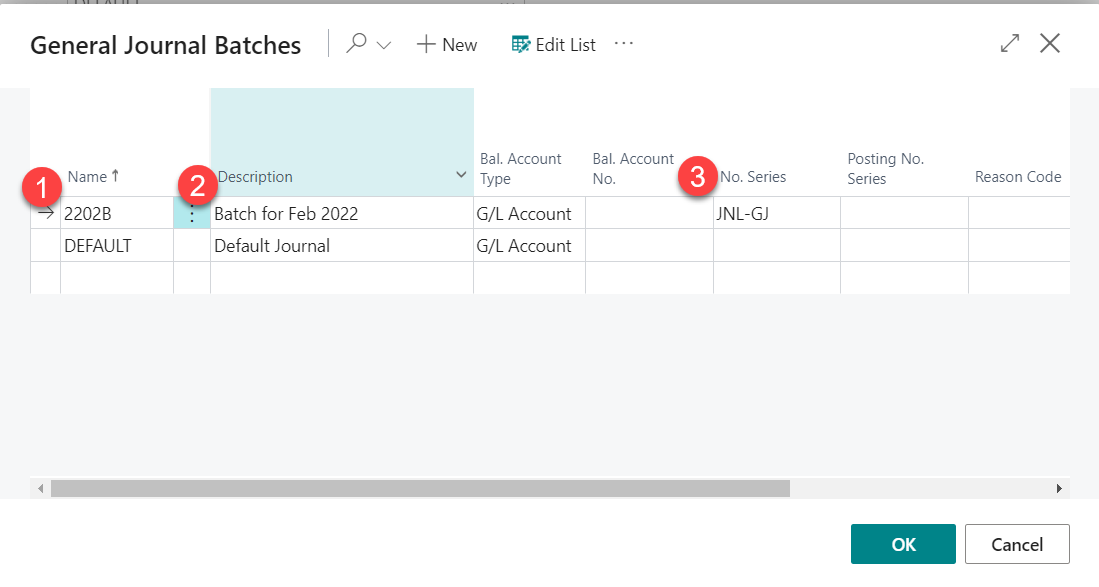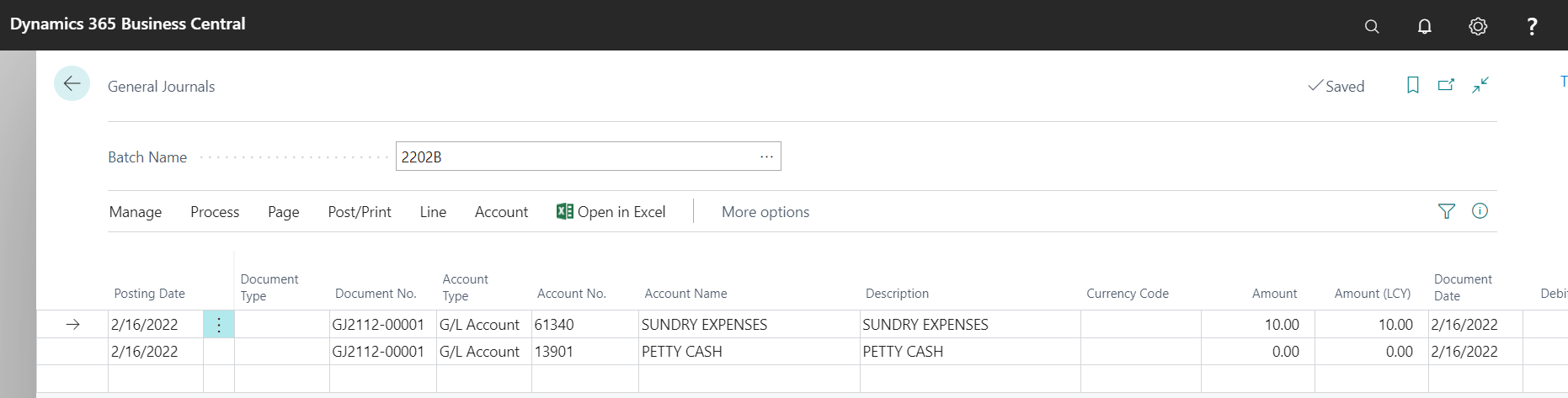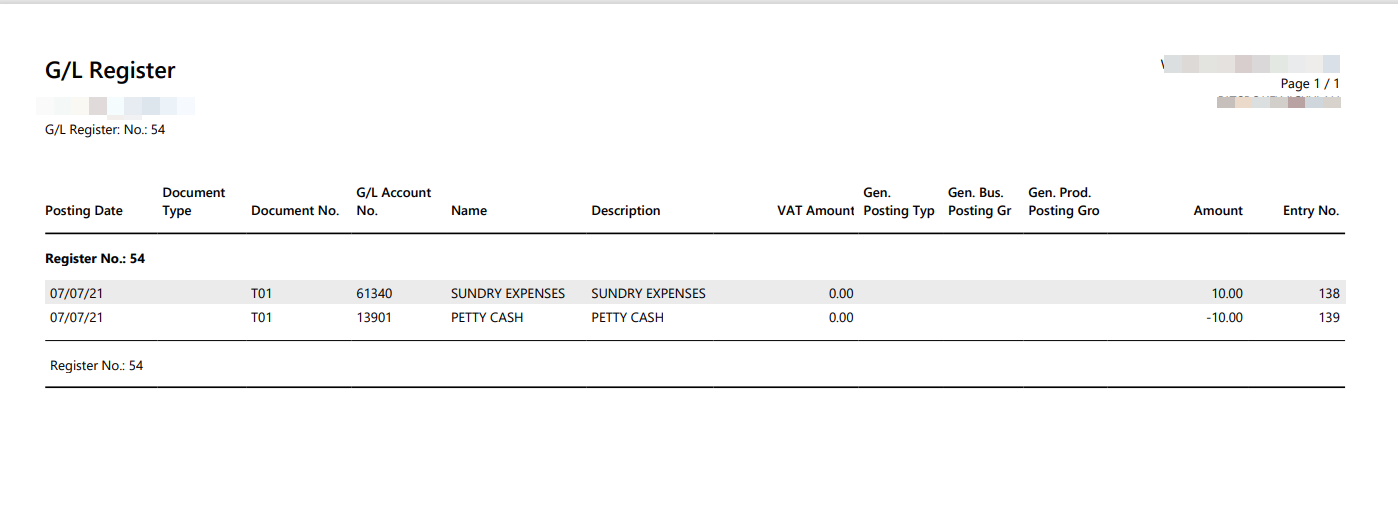Generally, user can use General Journal for book the entries for non-cash receipt or non-payment transactions.
For example, transaction for funds transfer between bank account.
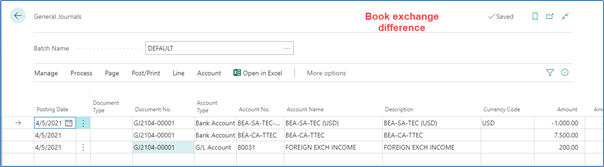
| Steps | Description |
|---|
| 1 | Go to General Journal |
| 2 | (OPTIONAL) - Create New Batch if user want to use another batch to enter the entries. **Go to step 3 if use current batch (e.g. Default Batch) (1) Click on the look up batch button 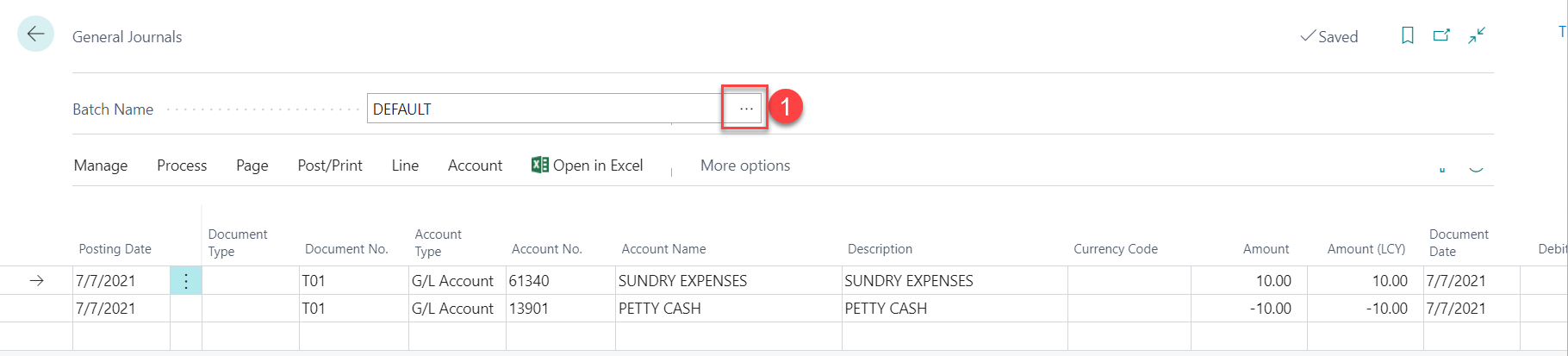
(2) List of General Journal Batch to be shows, click New button to create new General Journal Batch 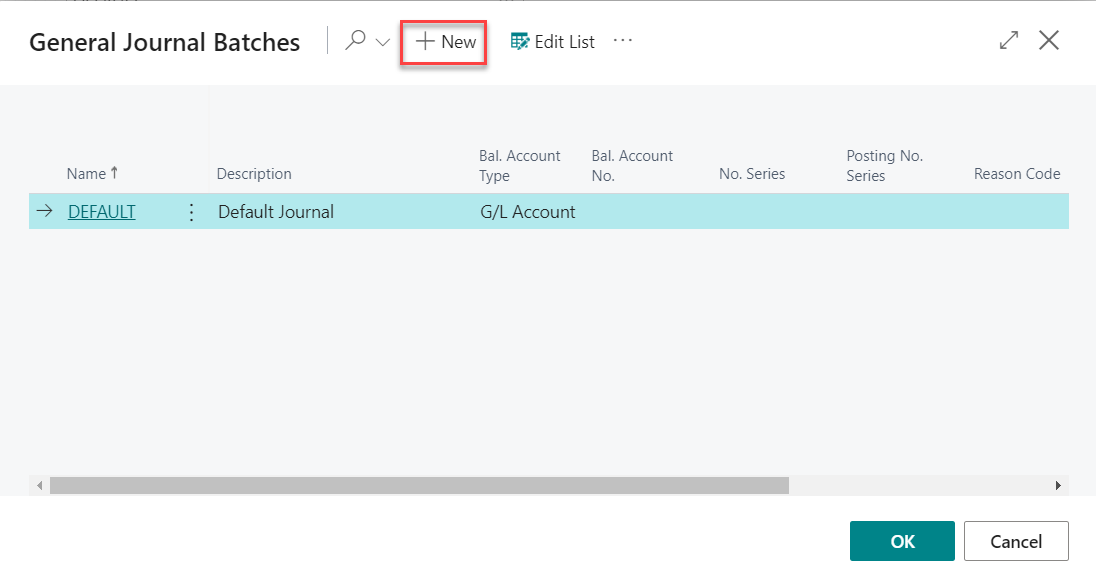
(3) Enter Batch Name, Description and assign No. Series to the batch *If No. series is empty, user enter the document no. manually *Select No. series for default document no. for the entries according the No. Series Setup (4) Click OK to close the General Journal Batches 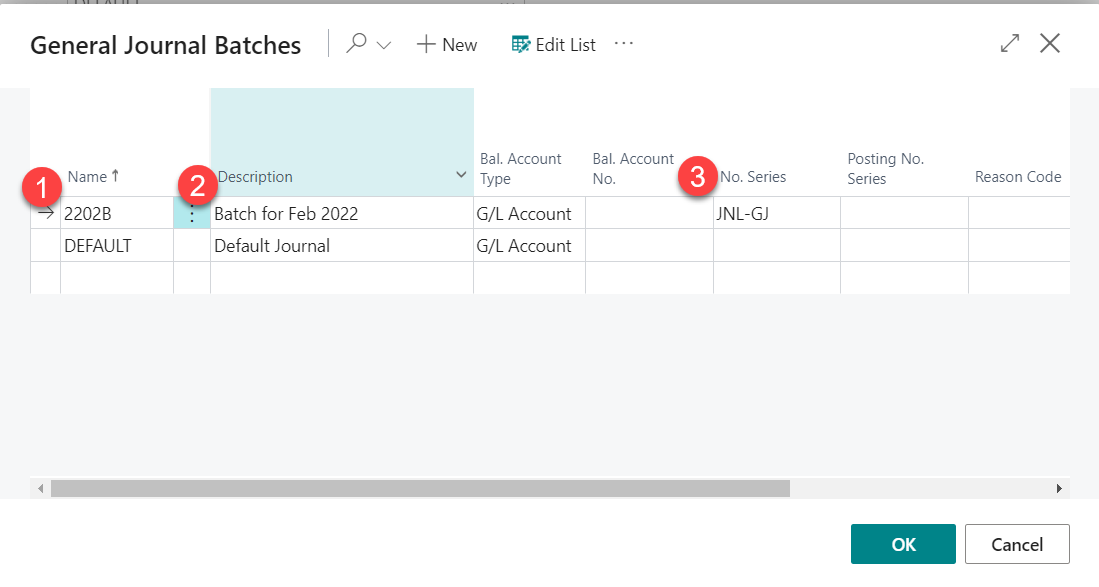
|
| 3 | Enter Entries Key Fields below: | Field | Remarks |
|---|
| Posting Date | Default work date | | Document No | - Default by system if No. series is assigned to the batch.
- Manual enter by user if No. series is not assigned to the batch
Please refer to step 2 for how to assign no. series for the batch. | | External Document No | Enter External Document No. if any | | Account Type | Select appropriate option as below: G/L Account - if book the entry to G/L account Customer - if book the entry to the customer sub-ledger Vendor - if book the entry to the vendor sub-ledger Bank - if book the entry to Bank Account sub-ledger | | Account No | Account No according to selected Account Type e.g. Account Type = G/L Account - select G/L account no Account Type = Customer - select customer number | | Description | System default account name to description field, user can change the description if needs | | Currency Code | Enter currency code if the entry is not LCY *blank for local currency | | Amount | Enter the amount for the currency | | Amount (LCY) | System calculate according to Exchange Rate setup if the entry is FCY | | Dimension | PROJECT CODE must enter if the entries is related to Project Enter other dimension if any |
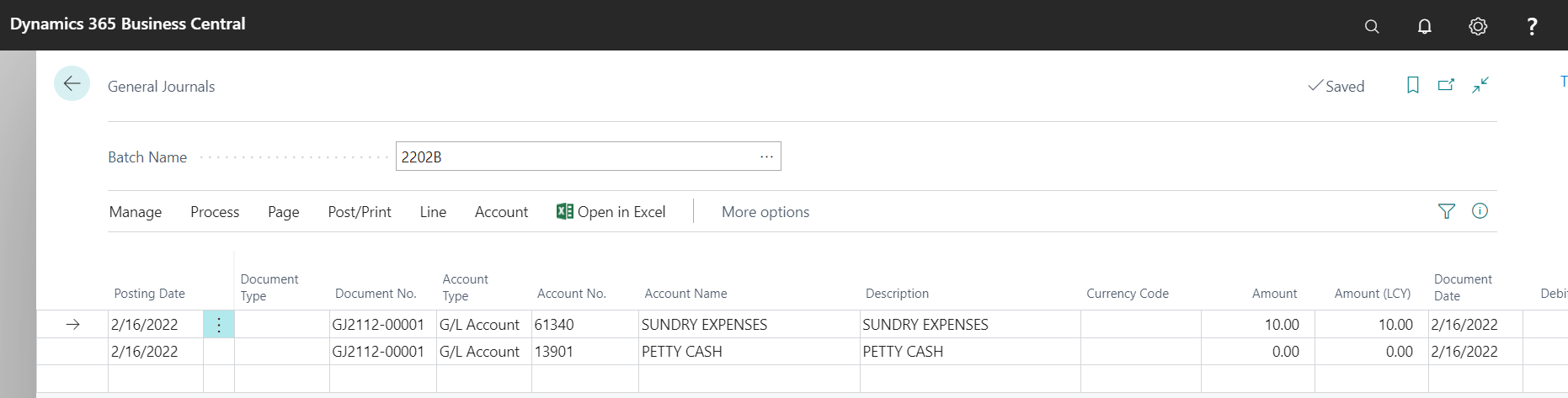
|
| 4 | When ready post the batch, select Preview Posting to check the entries before post 
|
| 5 | Select Post if the entries is expected and ready to post. or Select Post and Print if post and print the G/L Register for the batch. 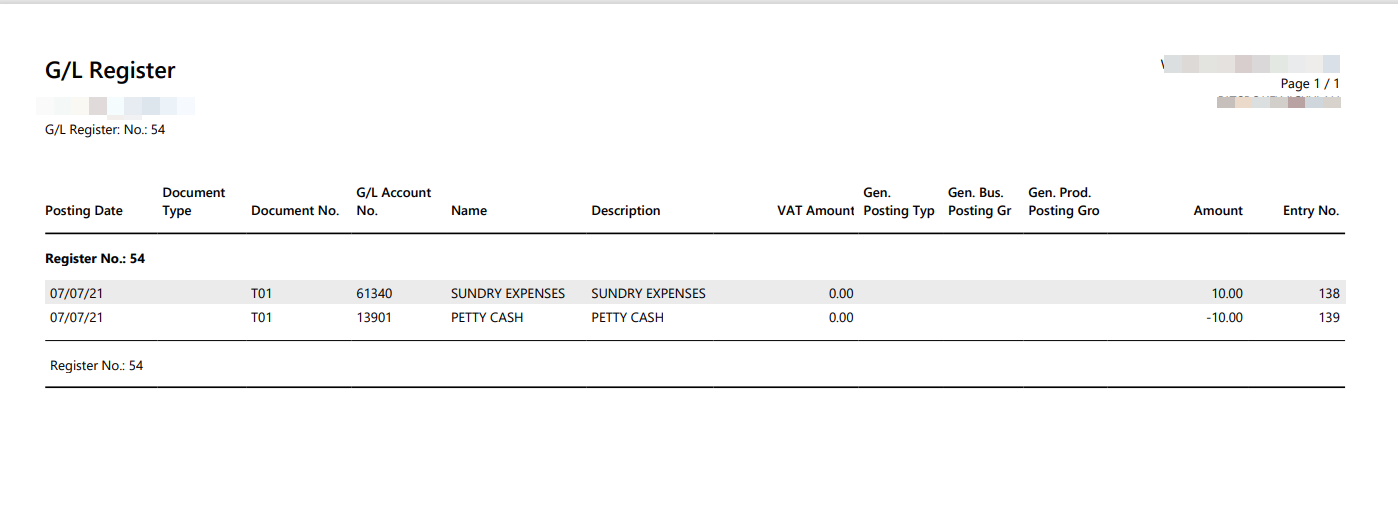
|